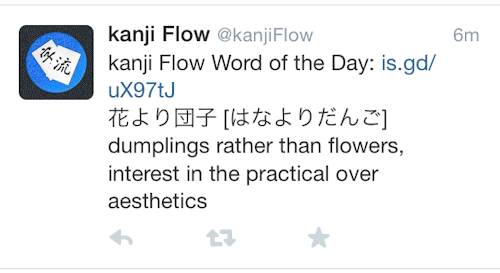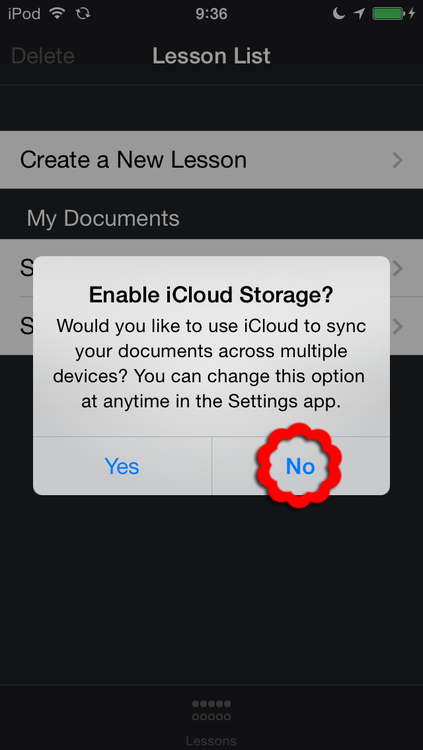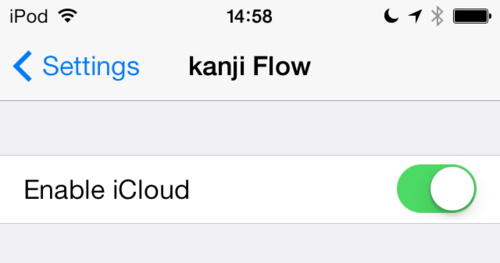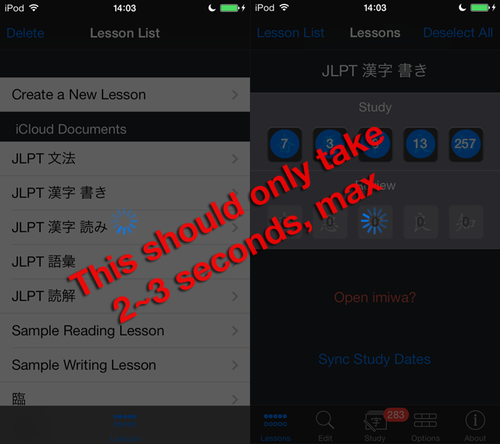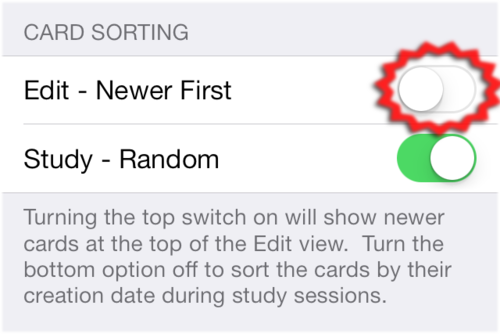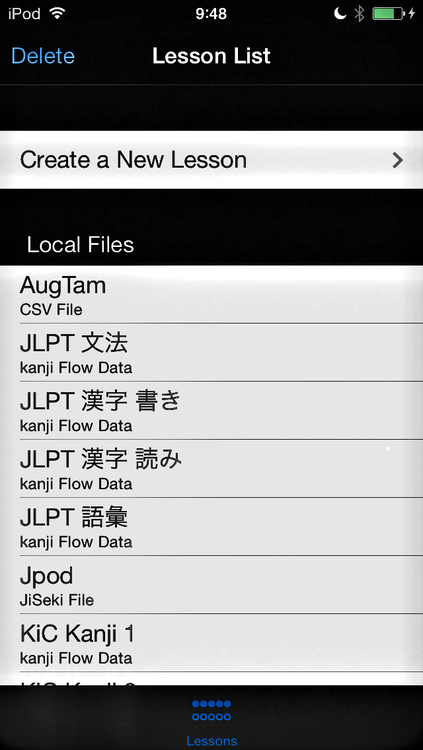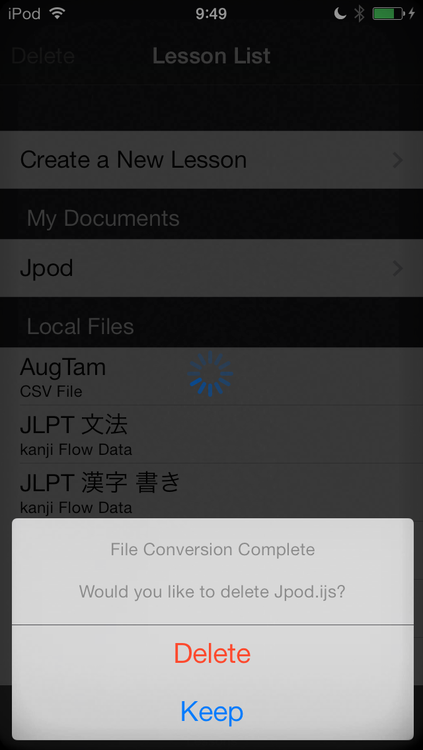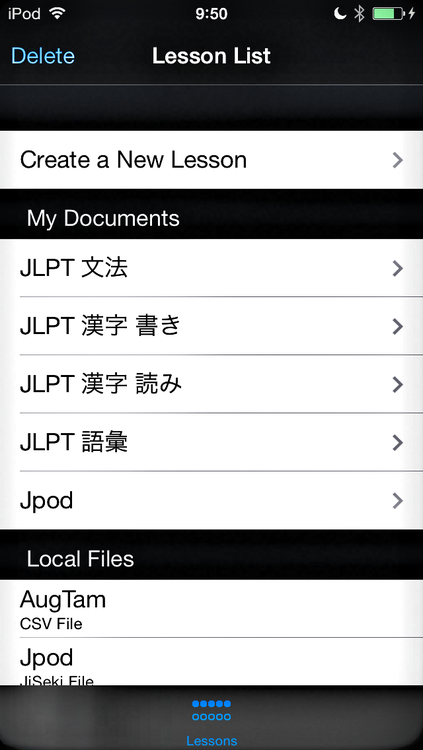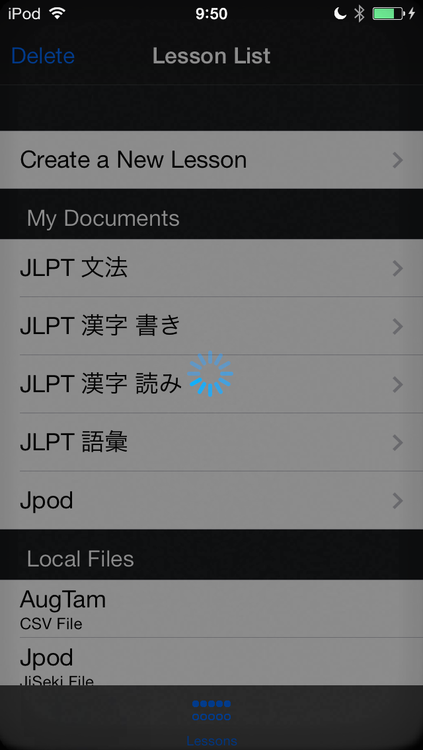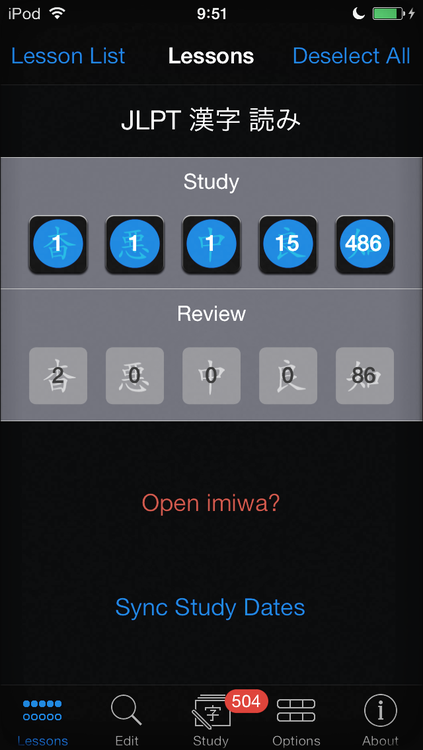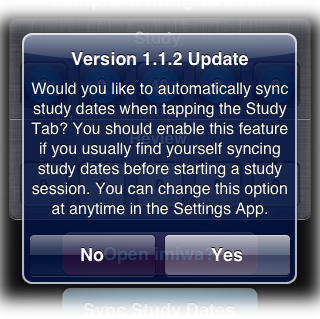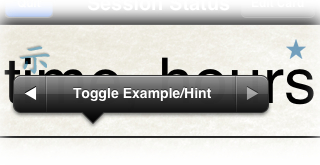Version 2.1.3 is now available.
- Updated example conjugation options. You can now use tildes (~), spaces, and new lines to separate possible conjugation forms and you can add an optional particle in parentheses. This will help in conjugating examples for grammatical phrases that are similar, for example: 〜た上(で) for verbs and の上(の) for nouns.
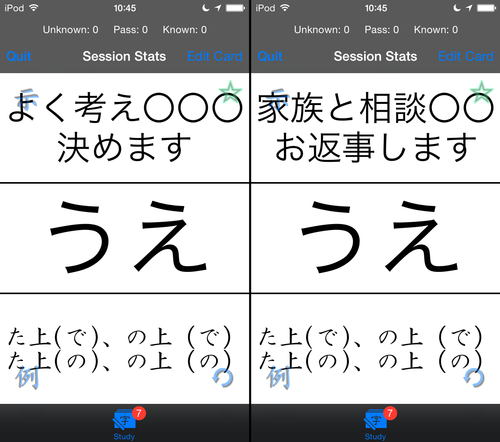
You can also conjugate examples that might have random phrases within the grammatical form such as 大して〜ない.
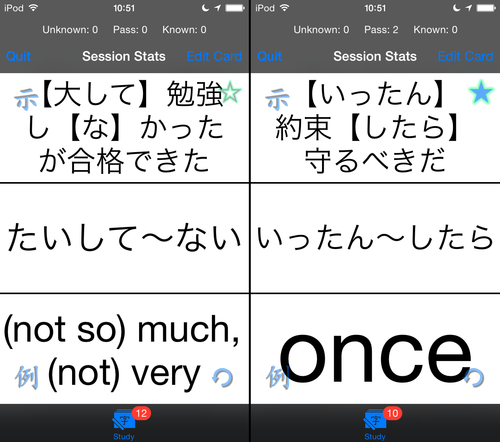
- Added lesson markers to indicate if a study session has been completed today (green circle) or is in progress (yellow triangle) for each document on the Lesson List.
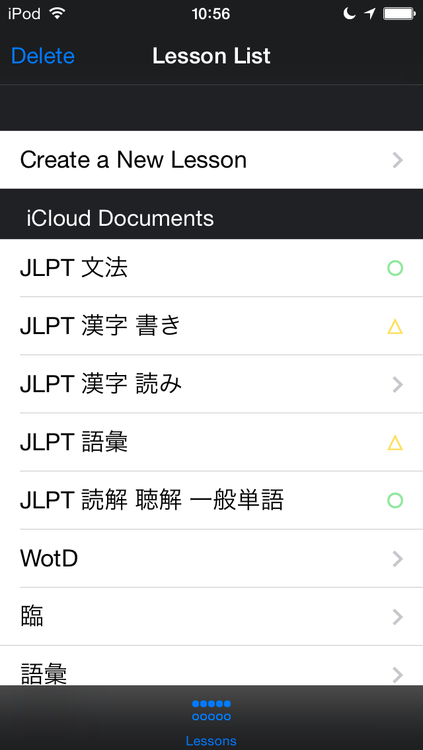
- Added a complete Japanese character set; the app will now properly determine if imported text is Japanese even if it starts with a number or punctuation.
This means that you’ll now need to be more careful when importing; if you select “imiwa? Entries” when you actually have an imiwa? List on the clipboard, it will recognize the Japanese entries and import but you’ll also get some unwanted labeling.
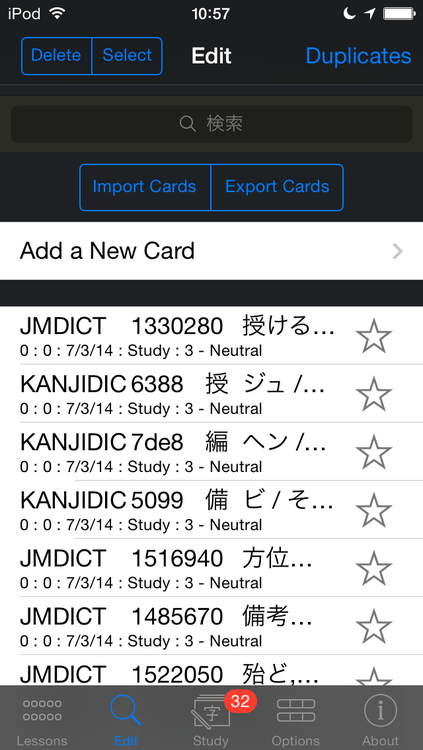
- Added the ability to search Apple’s Dictionary from the Study view popup menu and action sheet.
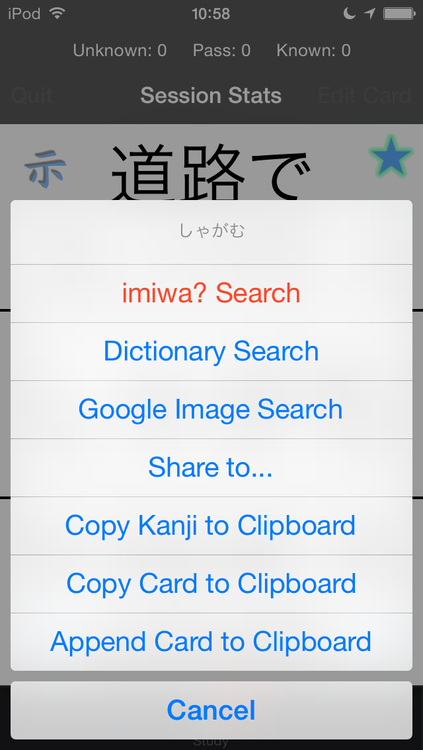
The first time you try this you’ll likely get “No definition found.” You’ll need to tap “Manage” and then download the Japanese dictionaries.
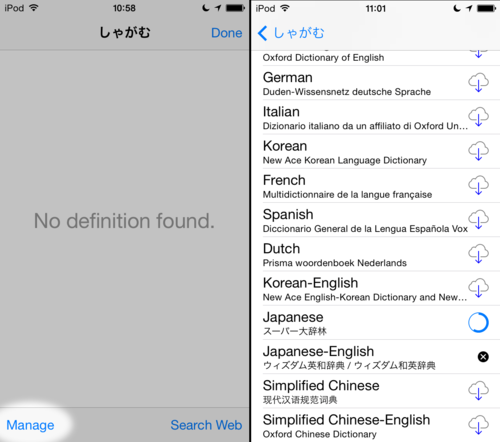
The next time you try it you’ll actually get some results. The two different dictionaries actually offer a fairly good amount of information for most entries:
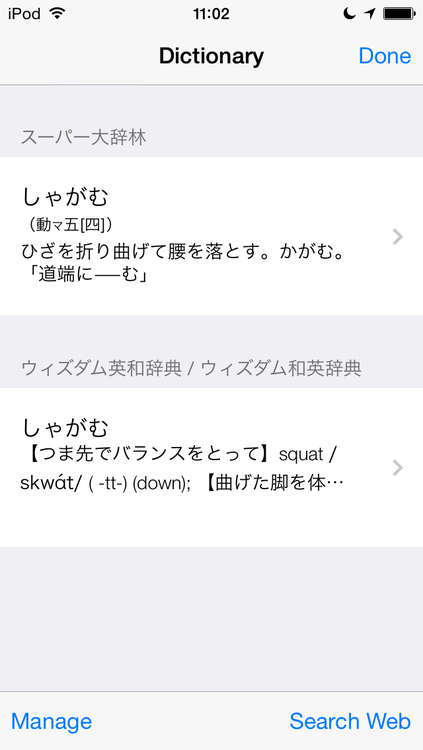
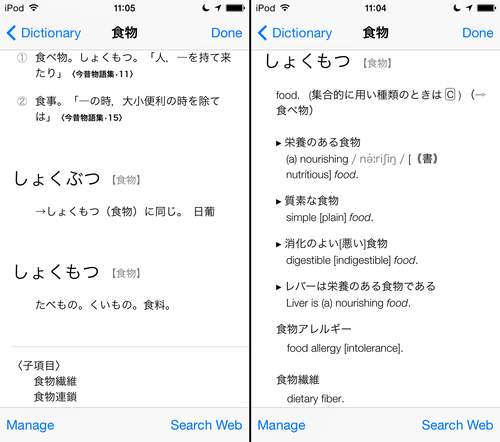
IMPORTANT – This currently seems to be bugged and you might have to turn on the Japanese dictionaries every time you want to use the feature after relaunching the app. You won’t have to actually re-download the dictionaries; just tap to turn them on again. Setting your device’s language to Japanese might fix this problem. If this bothers you, you can submit feedback to Apple about it. The more people complain, the more likely it is to be fixed.
- Added the ability to do a Google image search (explicit filter enabled) from the Study view action sheet.
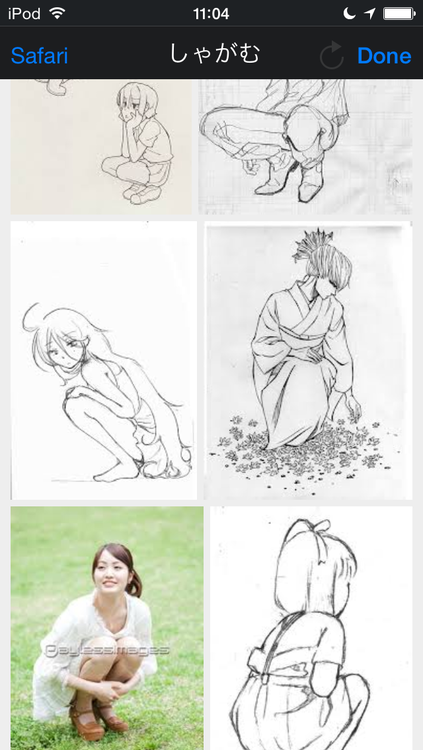
- Fixed sorting cards by creation date for study sessions.
- Tweaked card sorting by difficulty.
- Tweaked study date normalizing.
I think these are self-explanatory enough and not really so apparent to the average user but they should make things a bit better for those that use these features.
- Added a slight margin to the Example view text views.
- Added a check to prevent accidentally deleting translation examples if you hit done or back before inputting a Japanese entry.
If you accidentally leave the Example view before entering a Japanese entry the English entry will just get copied and still be saved.
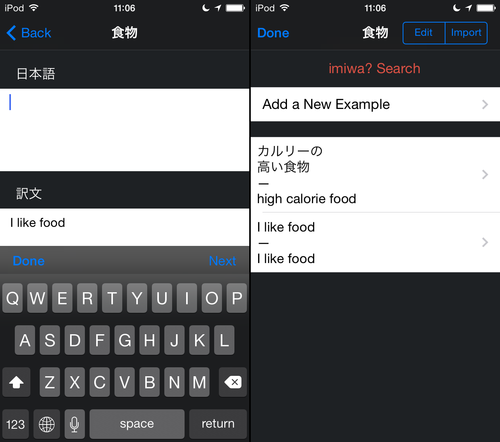
The next update will coincide with iOS 8 and might include a new basic UI. I’m not really sure how much I’ll have time to do but I’ll have a better idea once I’m able to get into the new APIs and see how much work it will take. I’ll keep you posted on how things are going. Until next time…
Happy studies!