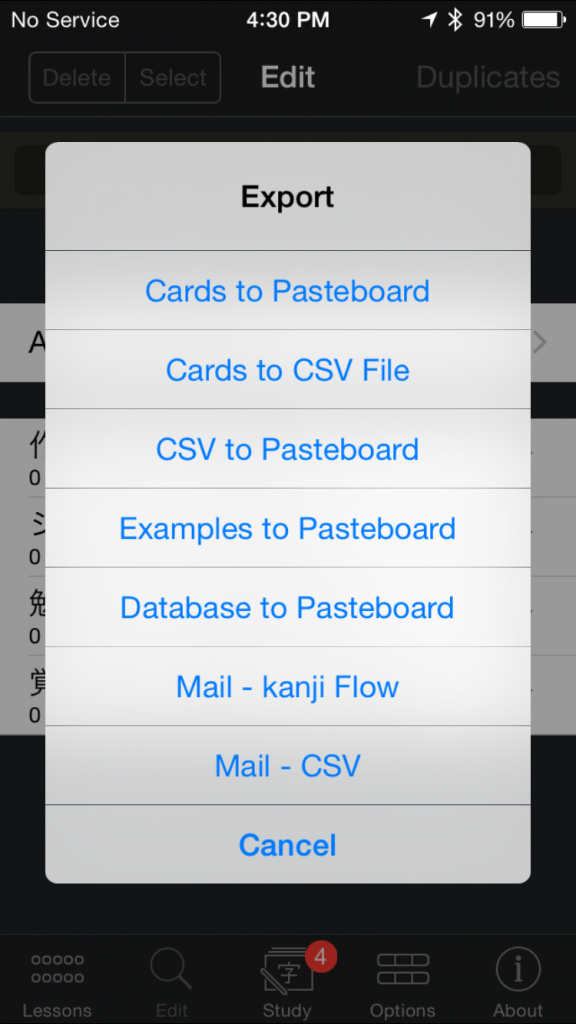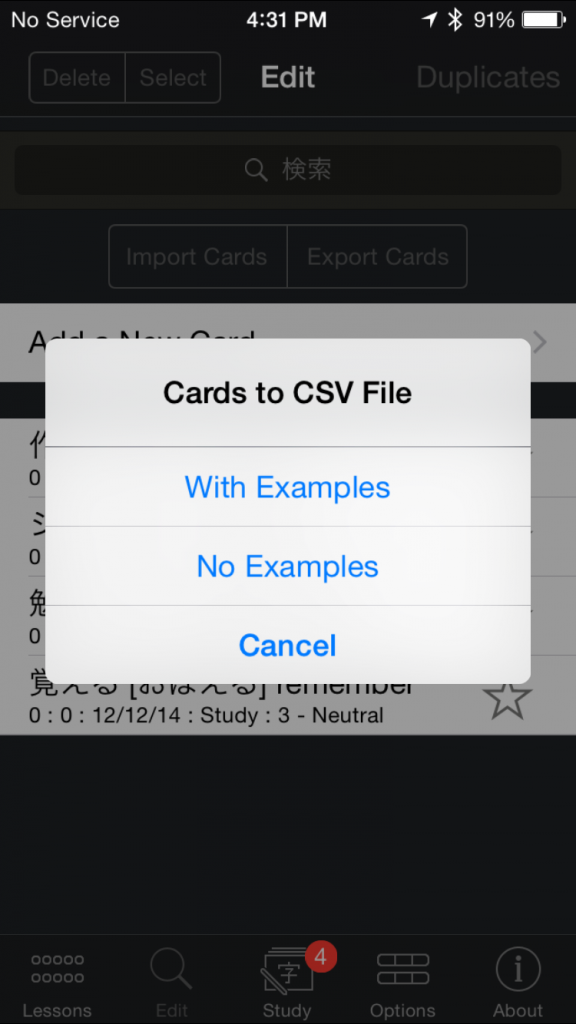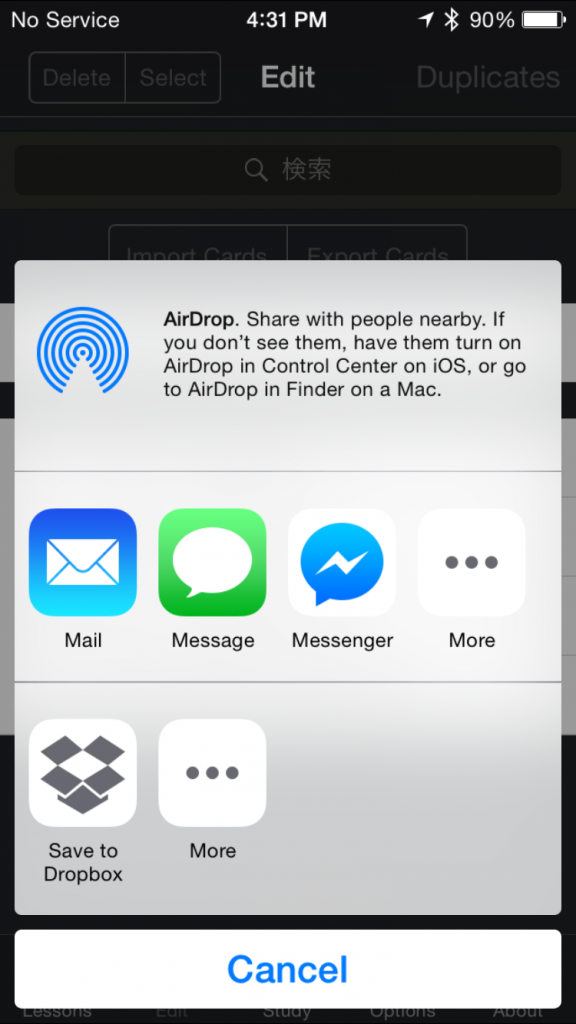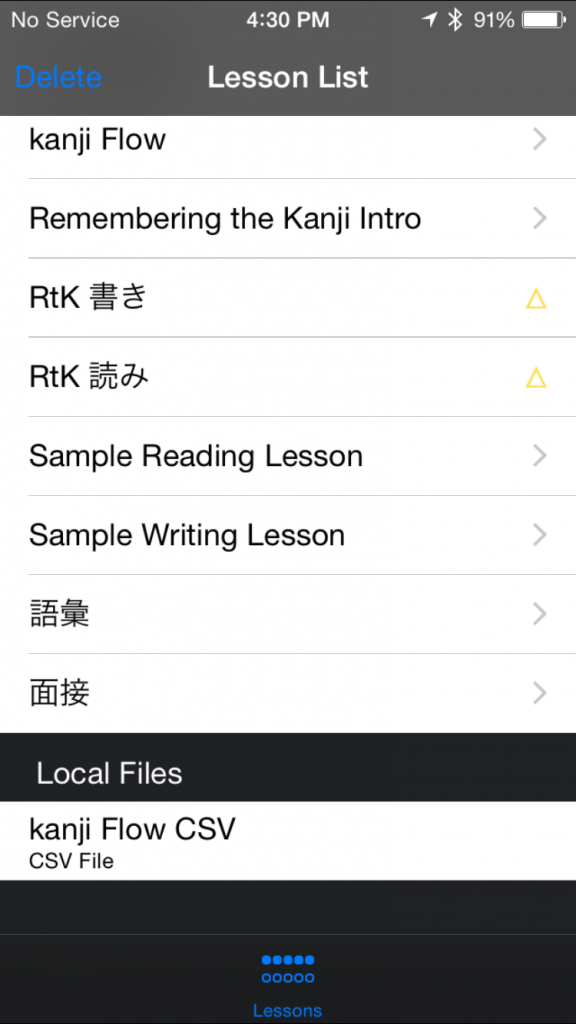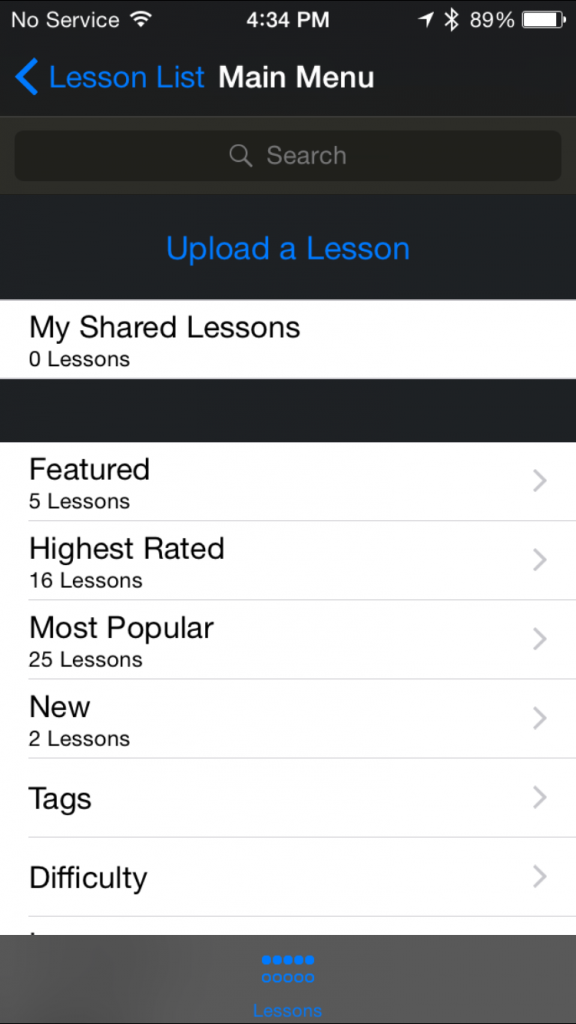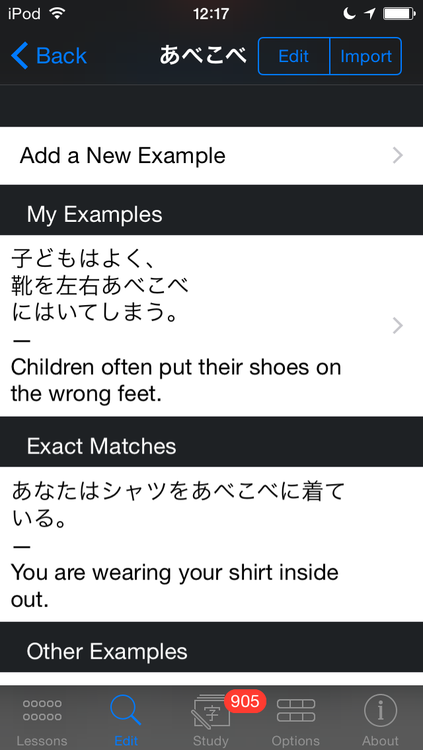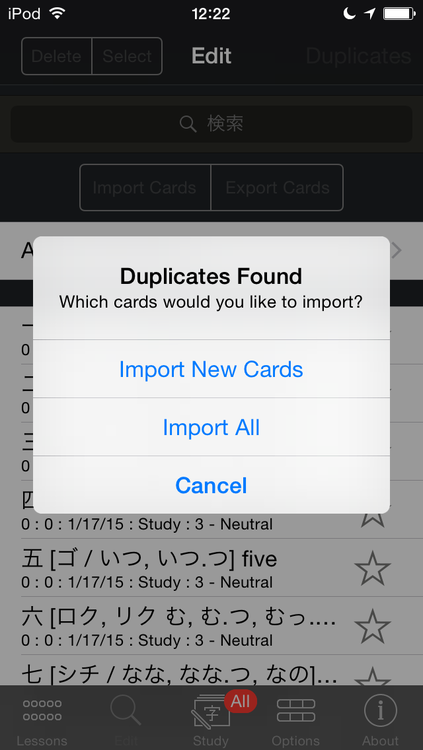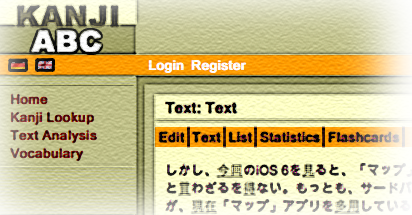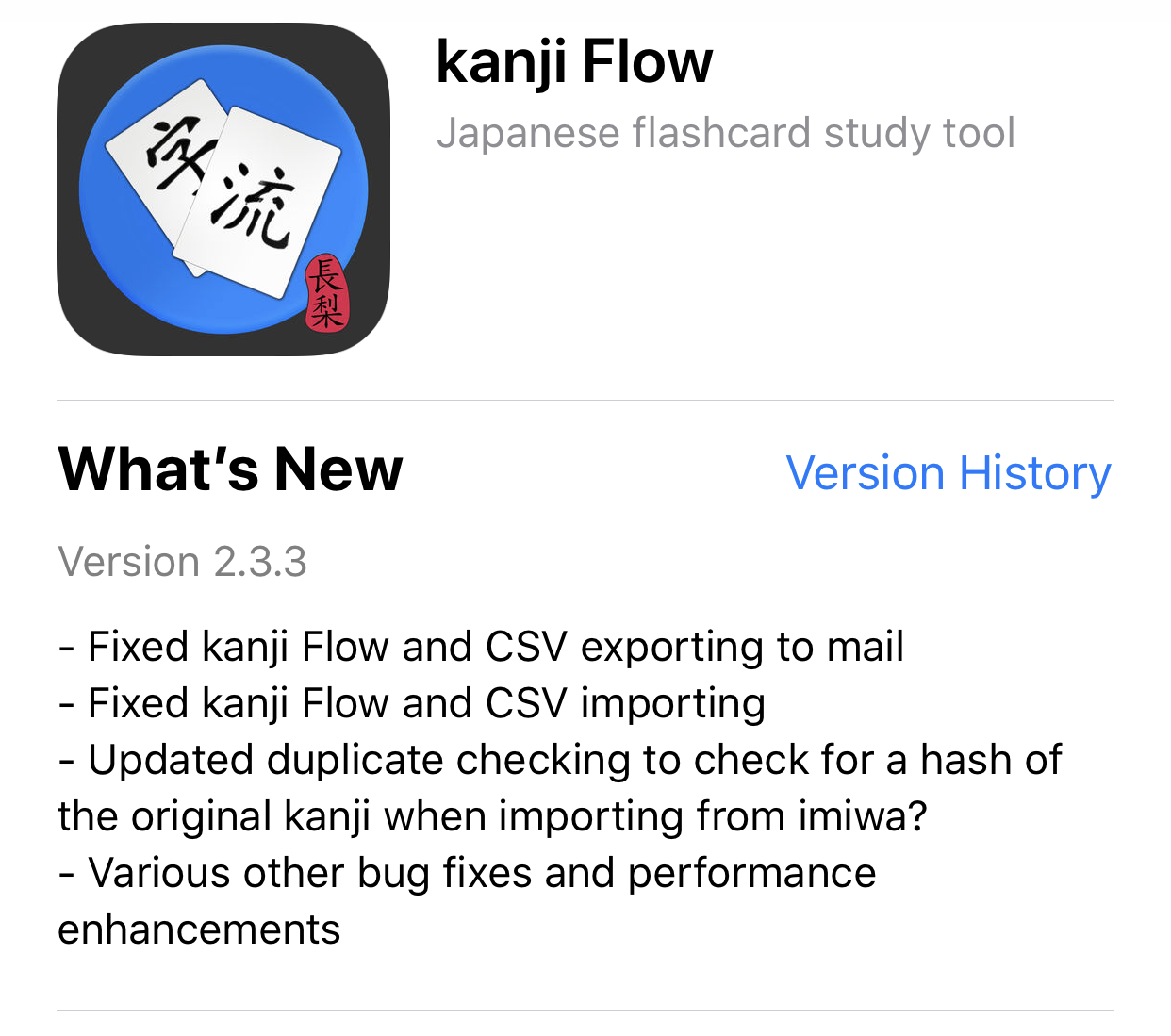
- Fixed kanji Flow and CSV exporting to mail
- Fixed kanji Flow and CSV importing
There were some disparities between the way kanji Flow exported text to an e-mail and how it would read the data when trying to import that text but it should work as expected now.
- Updated duplicate checking to check for a hash of the original kanji when importing from imiwa?
Duplicate checking looks at each card’s kanji entry to test for duplicate cards. That generally works, but if you edited a card’s kanji entry it could be imported again by accident. This could be especially problematic for verbs or verb-based words that might have multiple kanji entries:
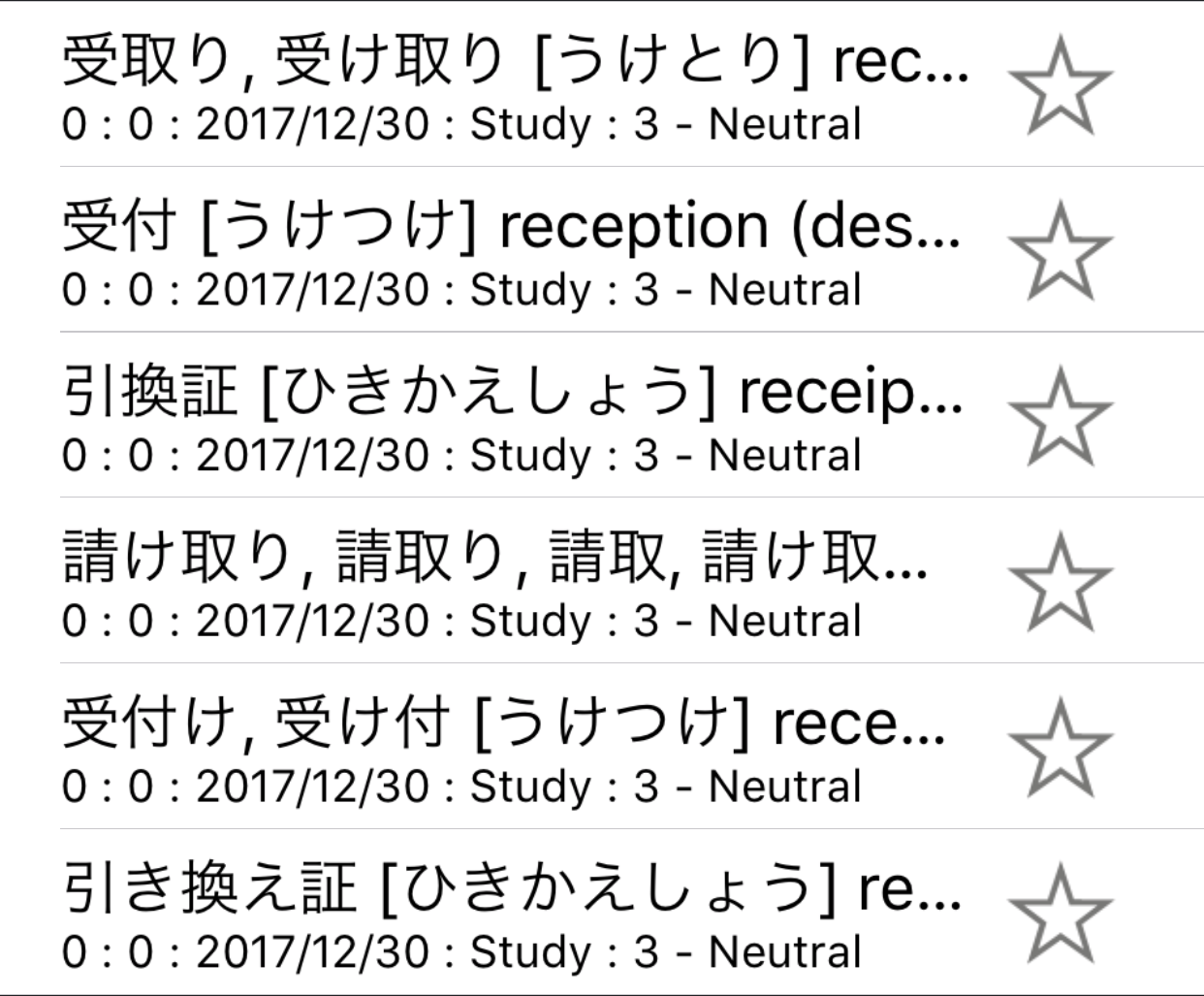
Going forward, when you import a card from imiwa? kanji Flow will store a hash of the card’s kanji entry. Even if you edit the kanji, the hash won’t change. So, if you try to import the same card again later, the app will check the hash and let you know that it’s a duplicate. This check will occur automatically when doing imiwa? imports. You can choose to do the old check for exact kanji duplicates or check the import hash via an alert that appears when you tap the Duplicates button.
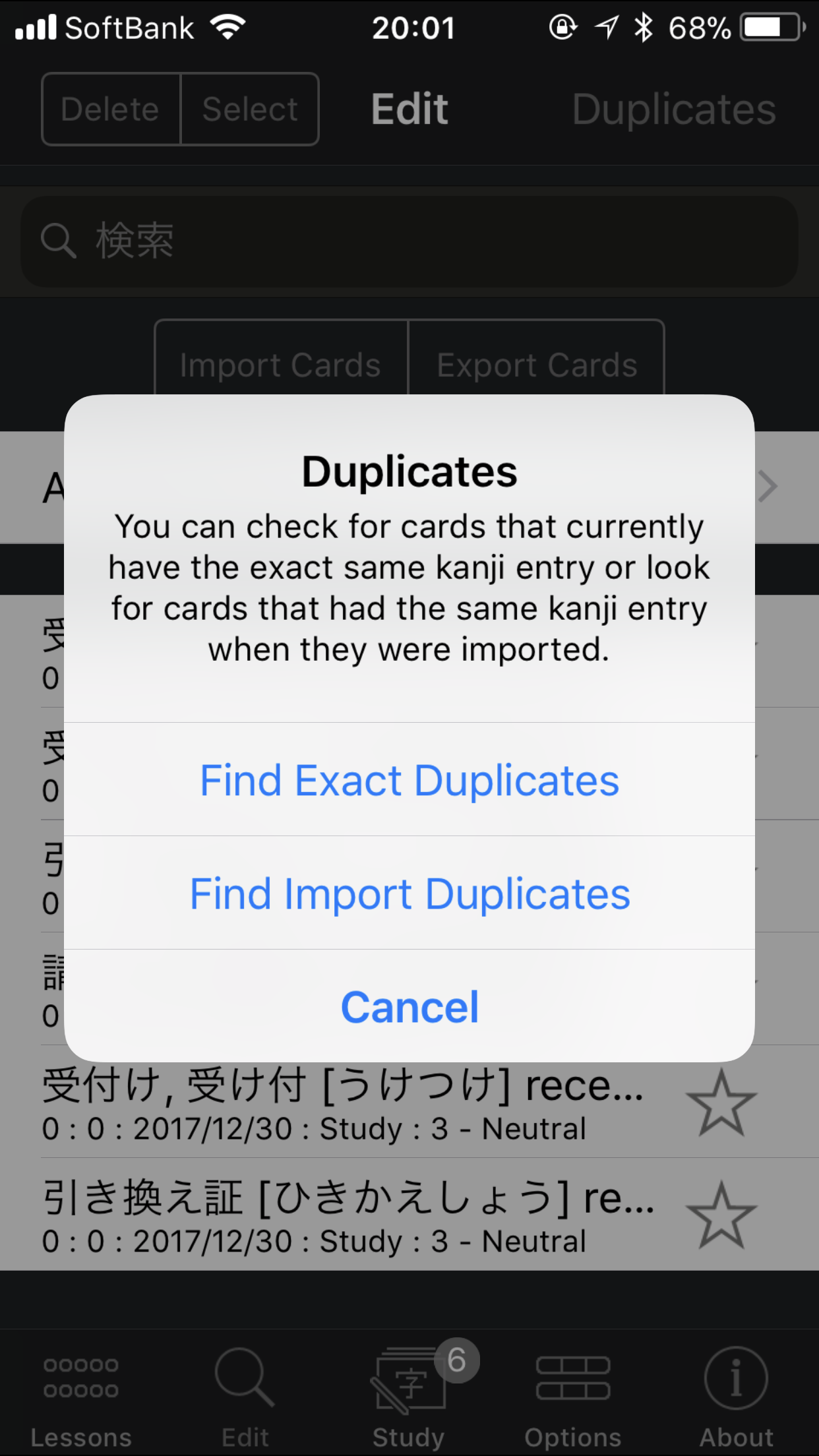
Please keep in mind that this will only work moving forward for cards that you import after installing this version of the app.
Happy Studies!