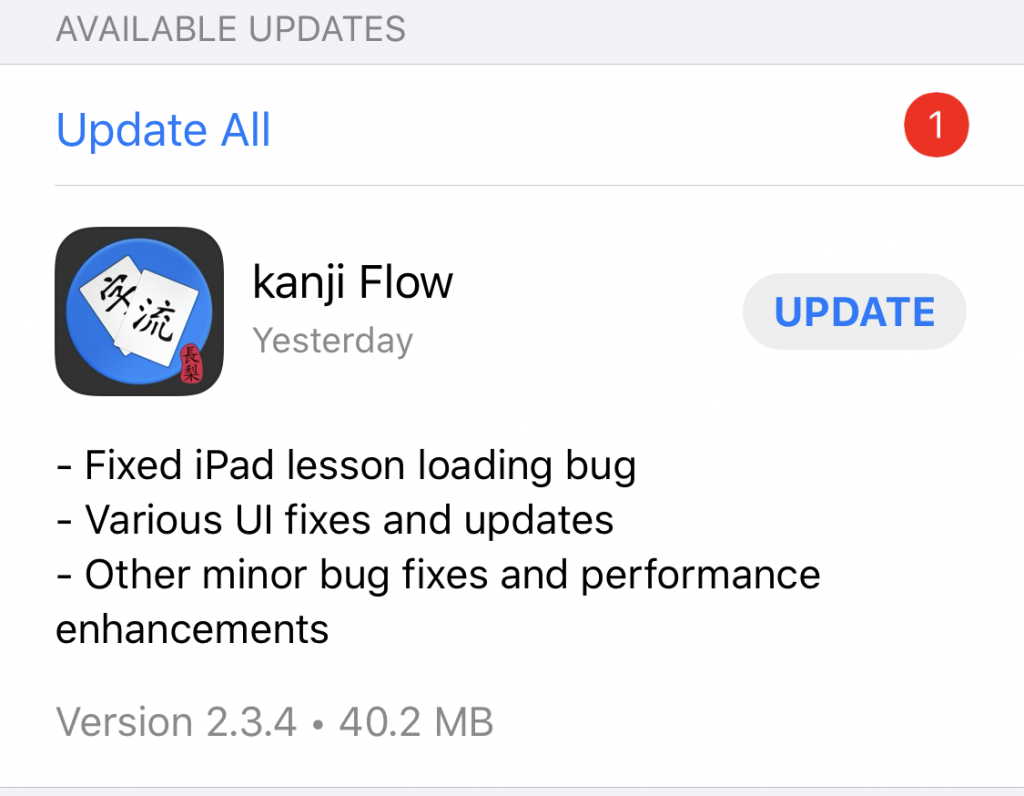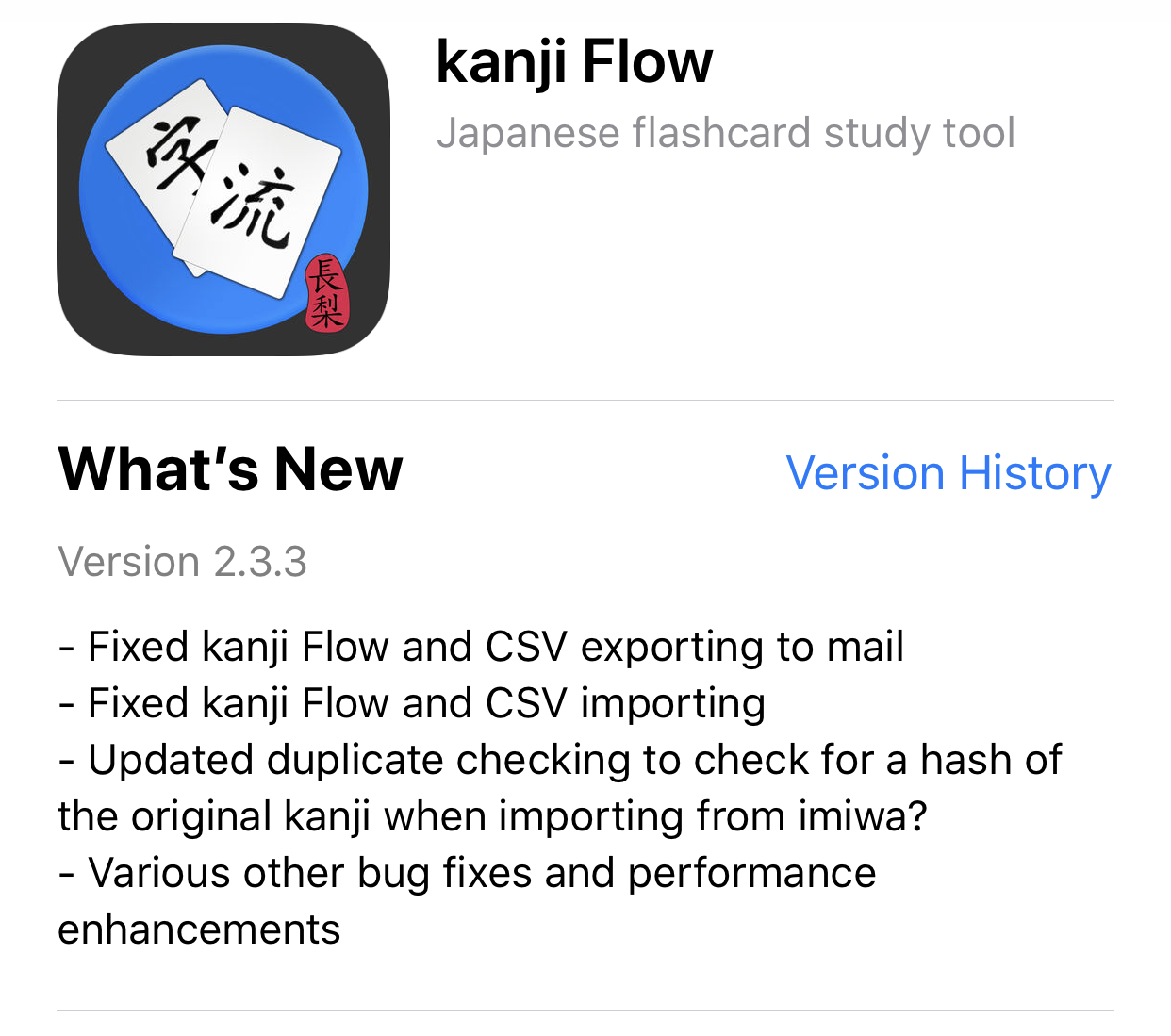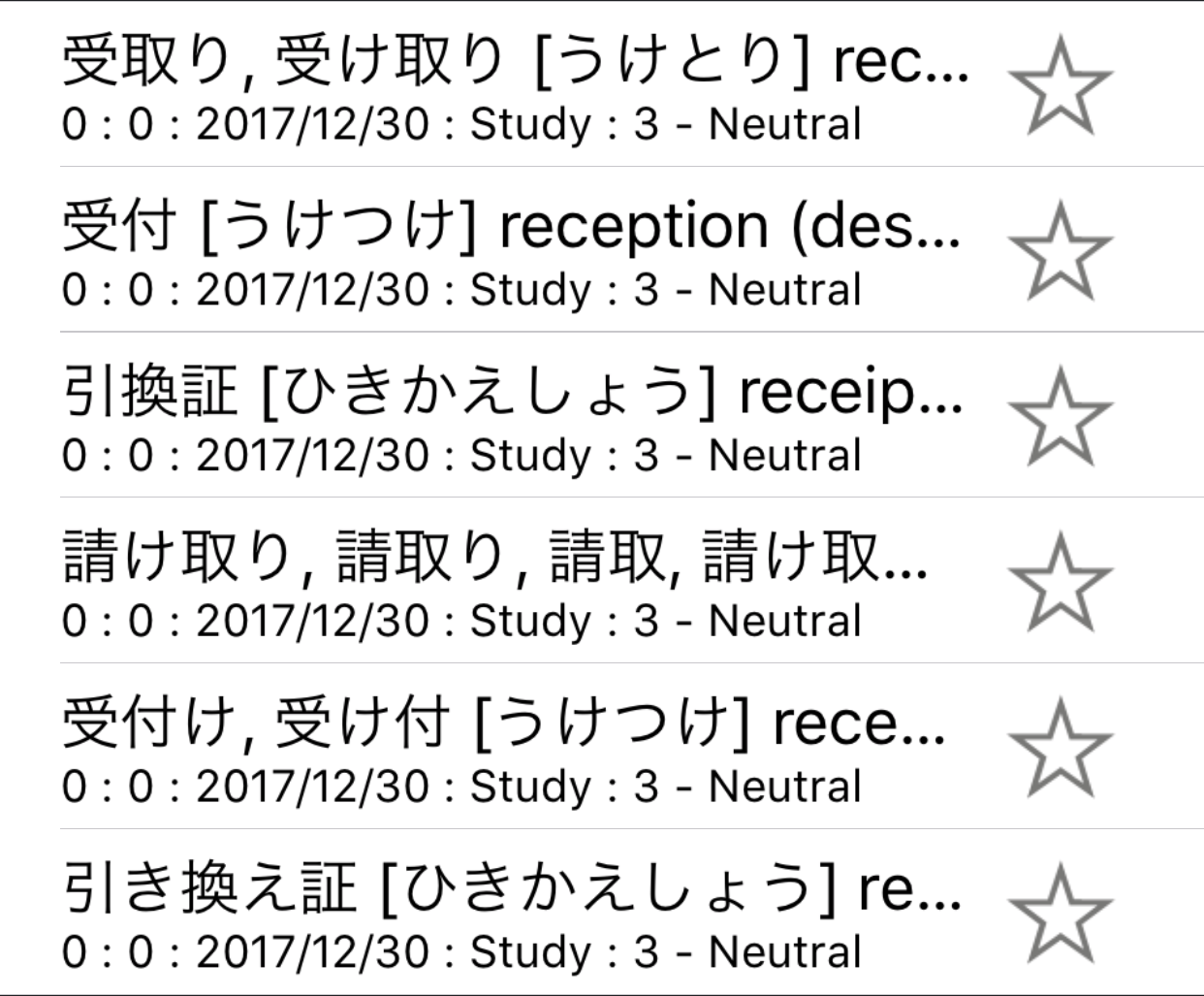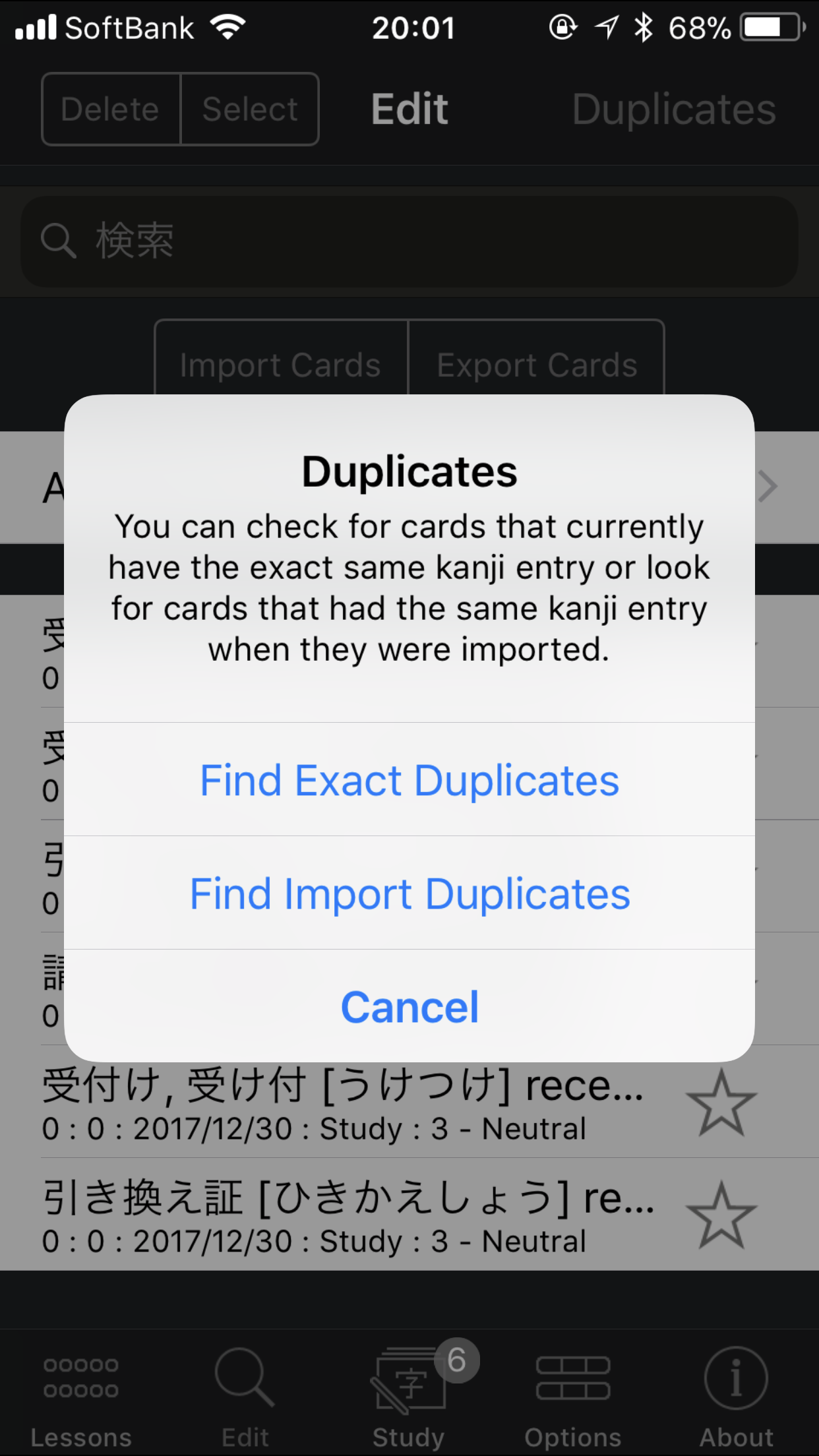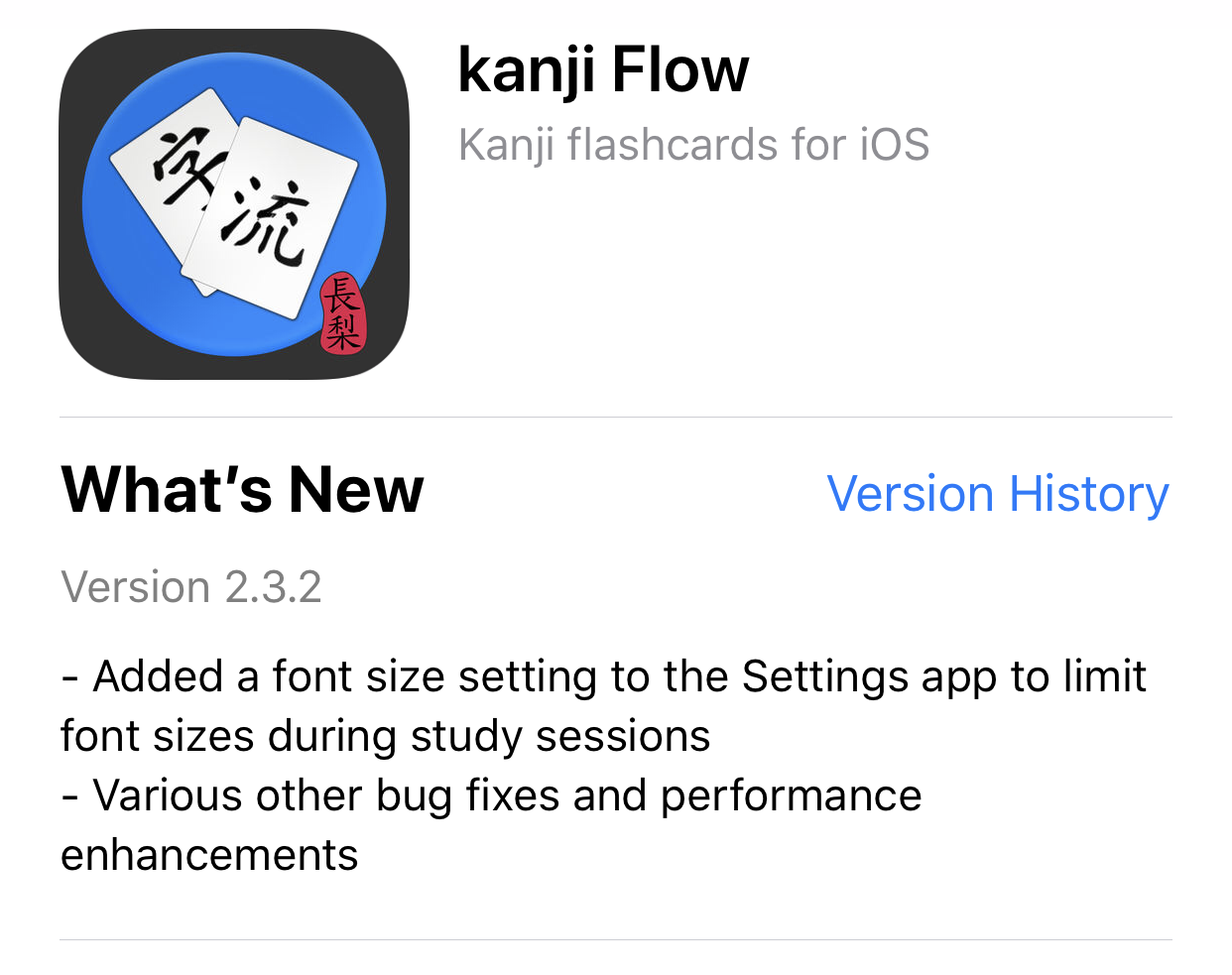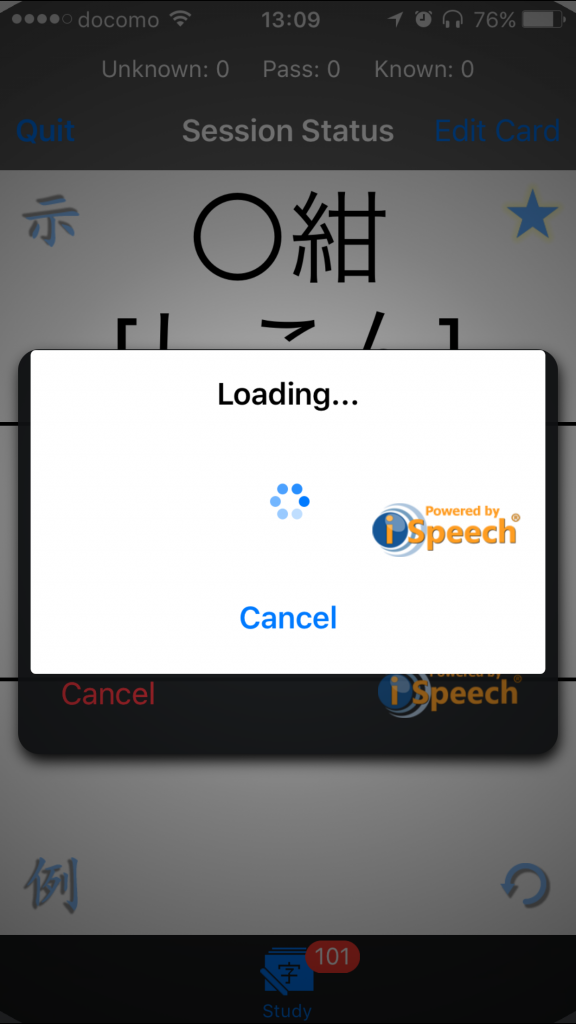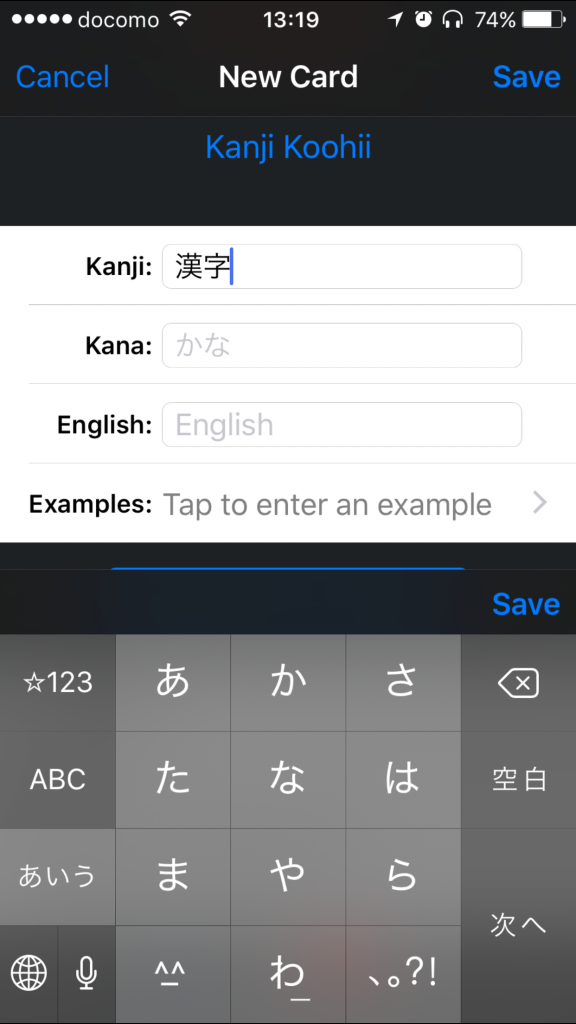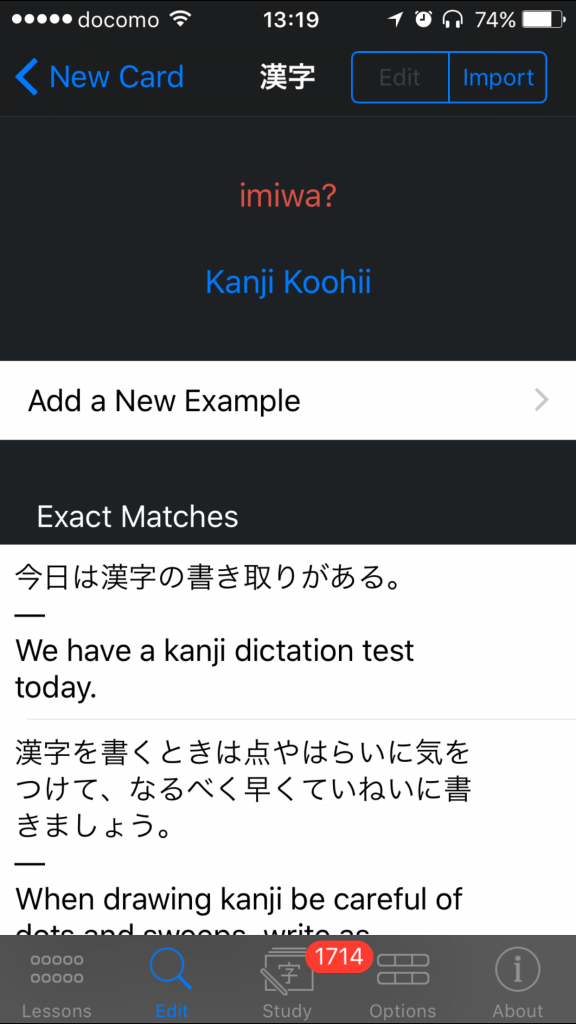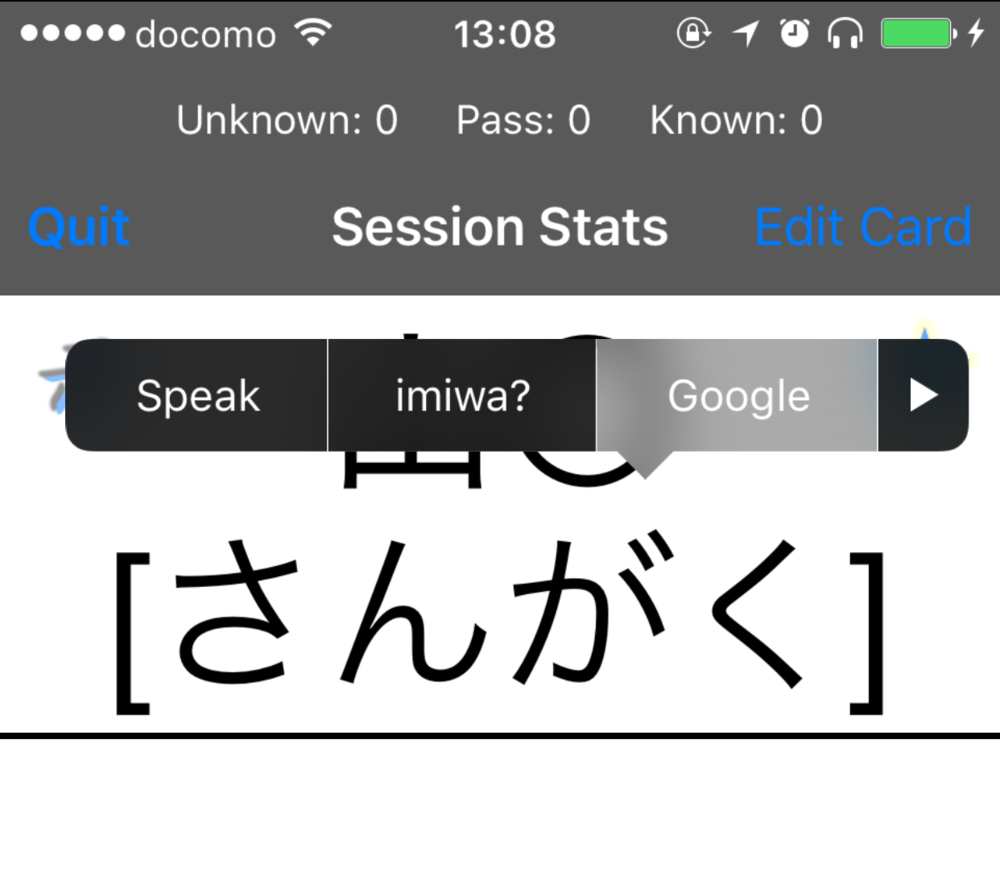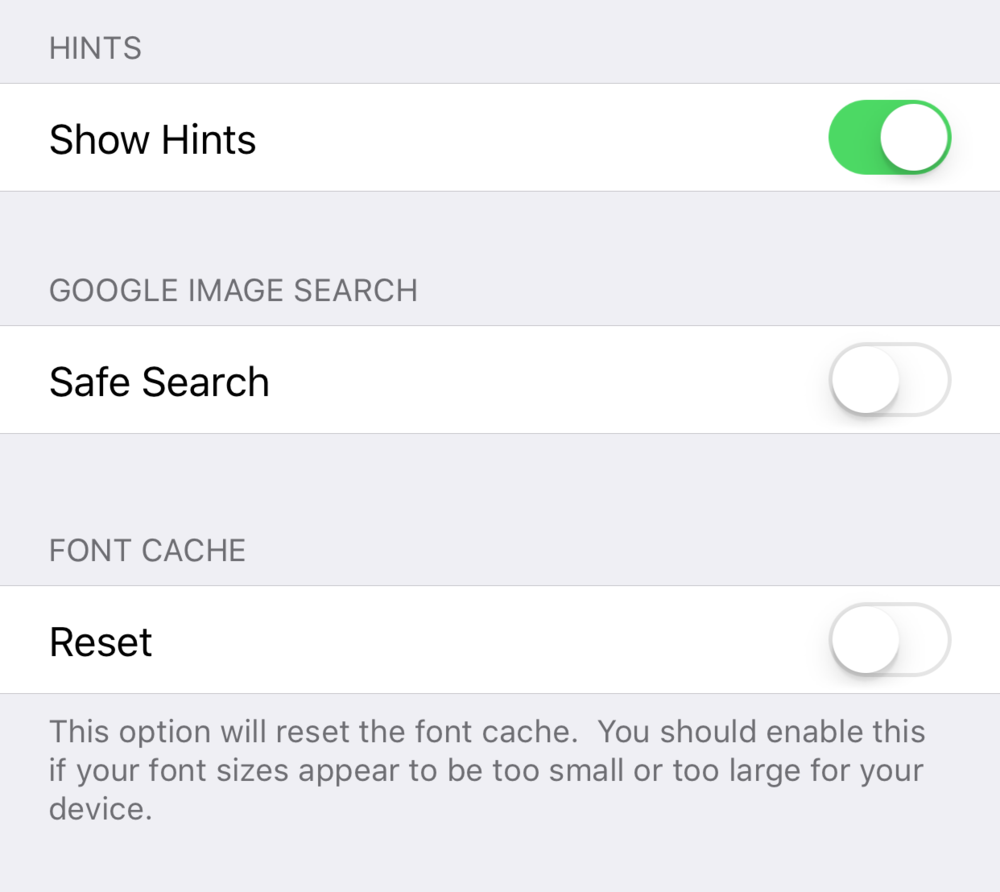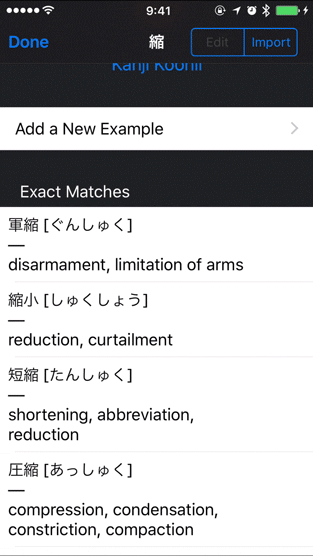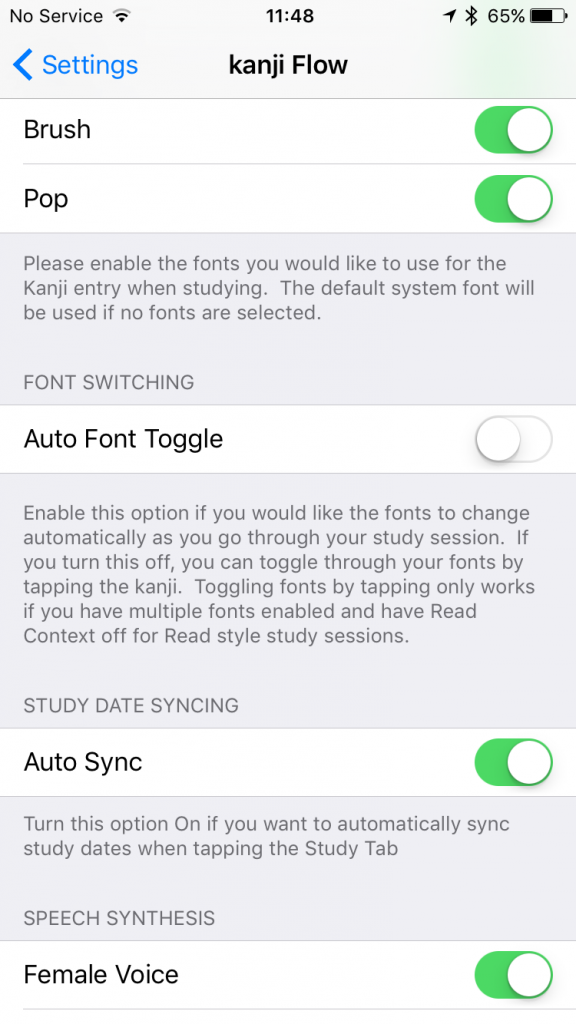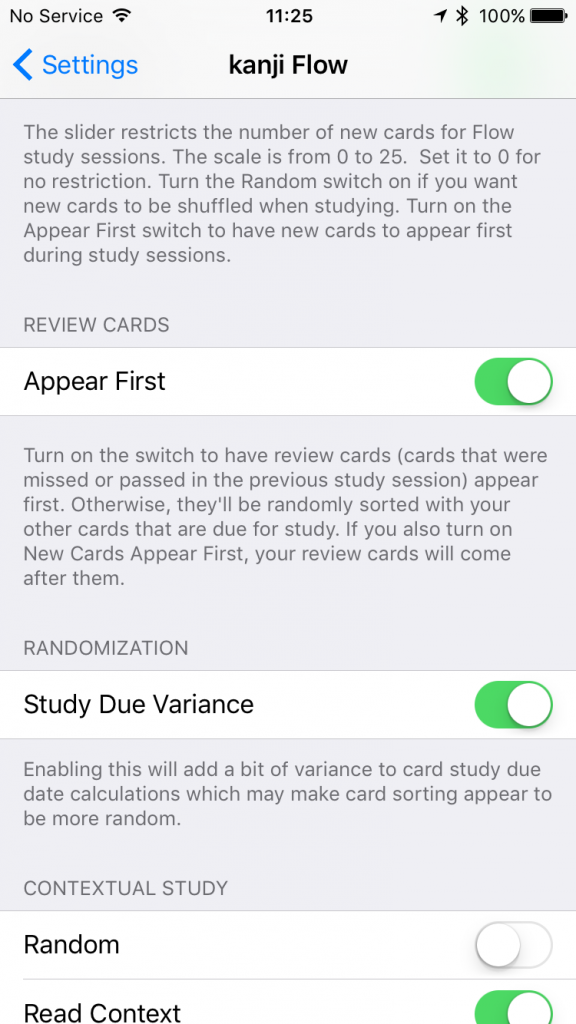I did a couple of quick bug fix releases:
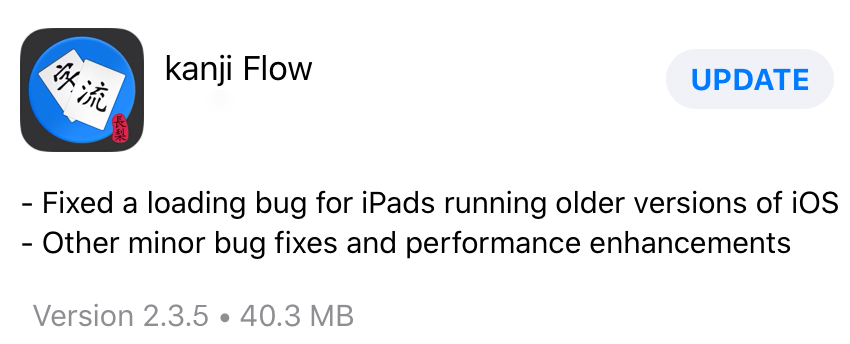
- Fixed a loading bug for iPads running older version of iOS
A user pointed out that the update I made to the activity spinner and popover layout in the previous version didn’t work for iPads on iOS versions < 13.0. The Lessons popover wouldn’t automatically appear at the front of the z-stack (the 3D, front-to-back level of each layer) so users couldn’t select a lesson since their touches couldn’t get through the activity spinner layer.
I reverted to the older implementation to fix this issue. However, this isn’t optimal for users running iOS version >= 13.0 so I’m going to be releasing one more version with the current UI and the updated z-stack layout that no longer supports older iOS versions.
Of course, I’ll leave the current latest version available for users that have already downloaded the app on older versions.
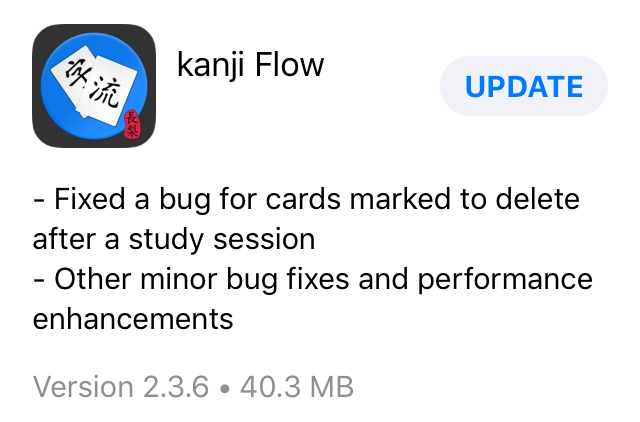
- Fixed a bug for cards marked to delete after a study session
This also actually only affected older versions of iOS or older devices. This is one of those interesting things just happens to occur occasionally due to multi-threading and based on how quickly your OS/device is capable of loading the delete cards screen view.
If it can load it quickly enough, the array will be properly filled and displayed appropriately. However, if your device is a bit too slow, the array won’t be filled by the time the view is actually displayed so what ends up in the array and what is initially displayed won’t be synced up properly.
Simply moving the code to fill the array to when the view is ready to be displayed instead of doing it when the view is loading fixed the issue.
Sorry if these bugs caused any problems for anyone and thanks again to users that reported the issues.
Please keep telling me about any problems you notice and I’ll keep getting them fixed.
Happy Studies!