I think these are pretty self explanatory and don’t really require any extra notes:
Now that I’ve finished this update, I’ll be able to complete the videos and written part of the master kanji tutorial I’ve been working on recently.
Happy studies!
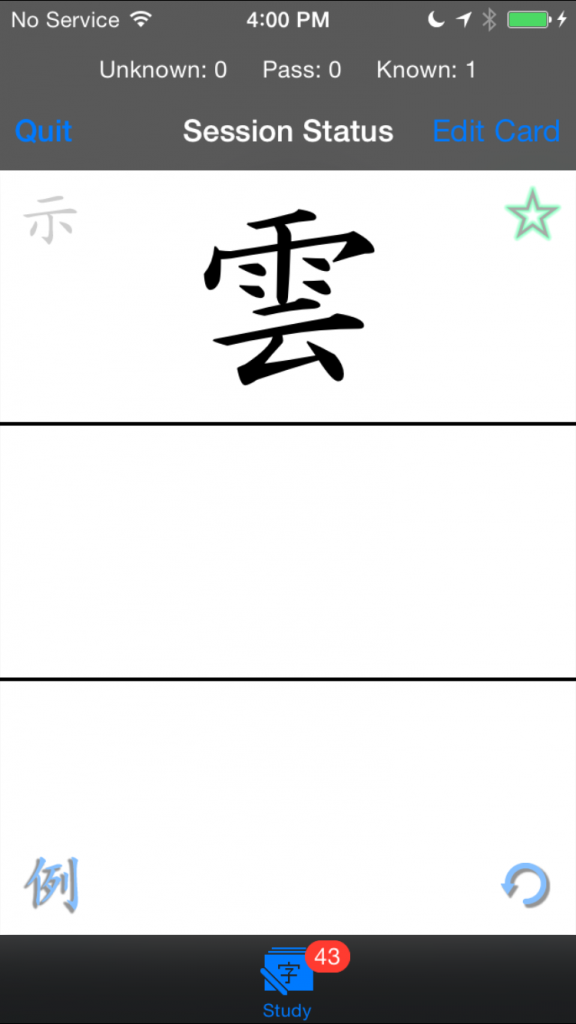
This was causing jukugo to appear which I and some other users found annoying so I turned it off. You’ll have to add your own examples if you want to see them for single kanji words in lessons set to reading mode.
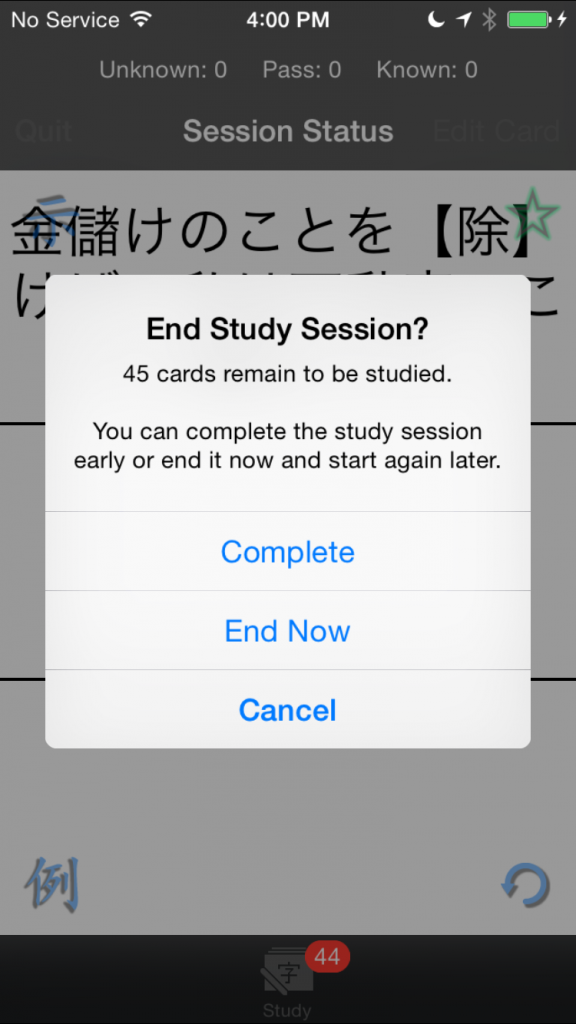
You could basically do this before as well but now you’ll actually get to see the little green circle on the Lessons List screen. The circles and triangles should appear more consistently now too.
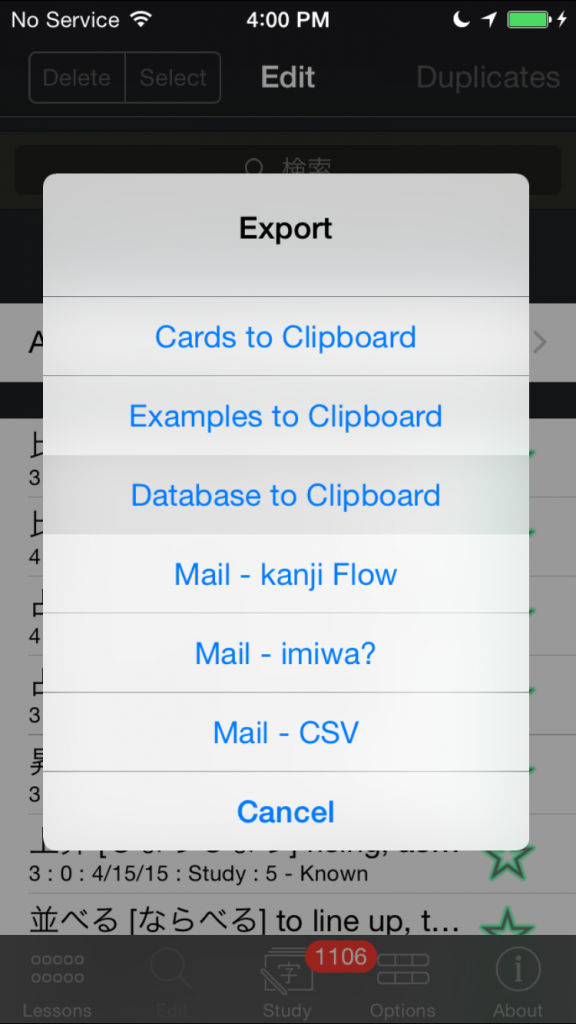
Just in case you’d like to use them to make new cards in other lessons. Be careful though, if you try to export too many cards at once you’ll definitely cause the app to crash due to device memory constraints.
I guess a change in iOS 8 caused the status bar to start showing up in black. It should turn white after launching now.
That’s it for now. As always, your feedback is greatly appreciated.
Happy studies!
I tried to come up with a script that would pick out up to 8 of the most common words for each kanji. This includes verbs and adjectives so you won’t just be getting 熟語 (jukugo) for everything:
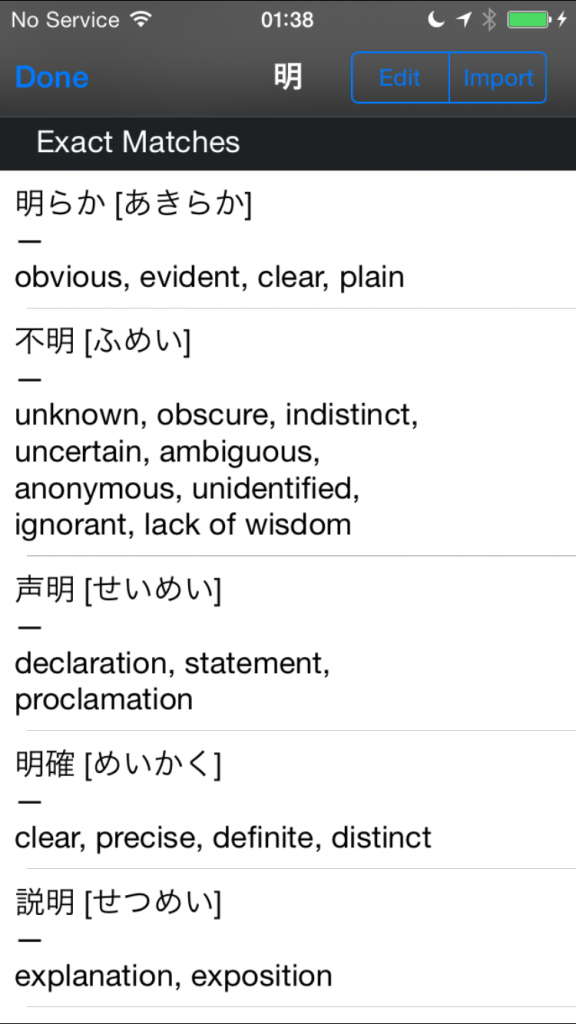
If you don’t want auto-examples you can turn them off in the Settings app under the AUTO EXAMPLES heading:

You might want to turn off the Kanji – Example Words setting if you have Reading lessons with single-kanji words. I’m going to disable displaying examples for single-kanji words in Reading lessons in the next version.
You can turn this off in the settings app as well:
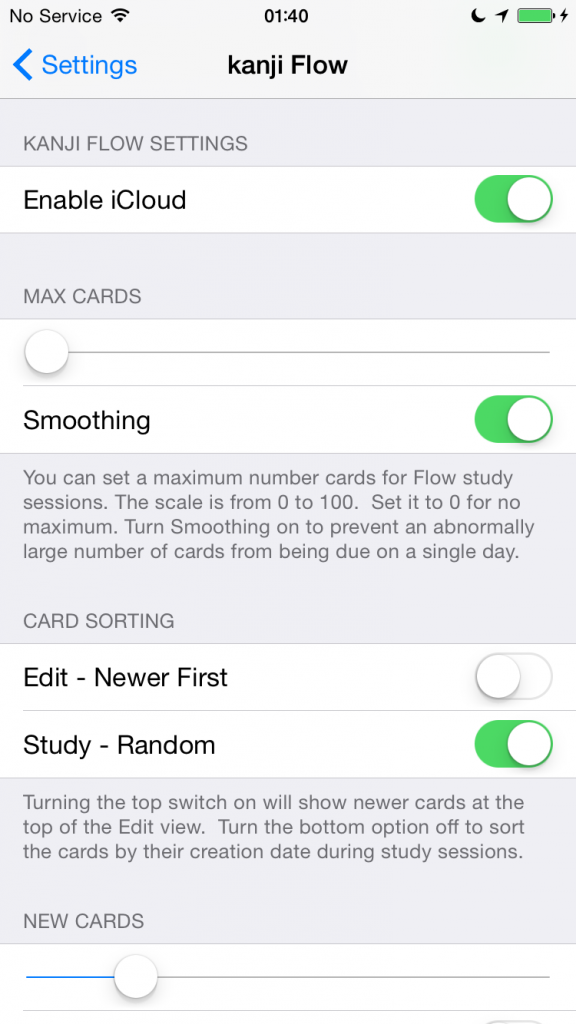
These are just some minor quality of life changes.
My tweaks in the last version actually kind of broke things. Should be right now.
Thanks to EDRDG for the JMDict’s word data:
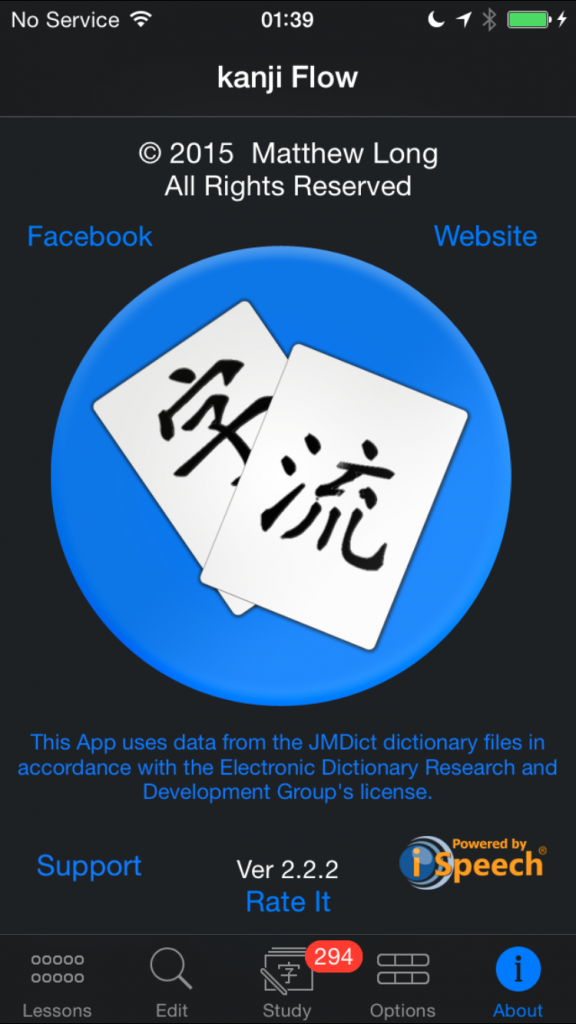
The new version should be available soon.
‘Nuff said.
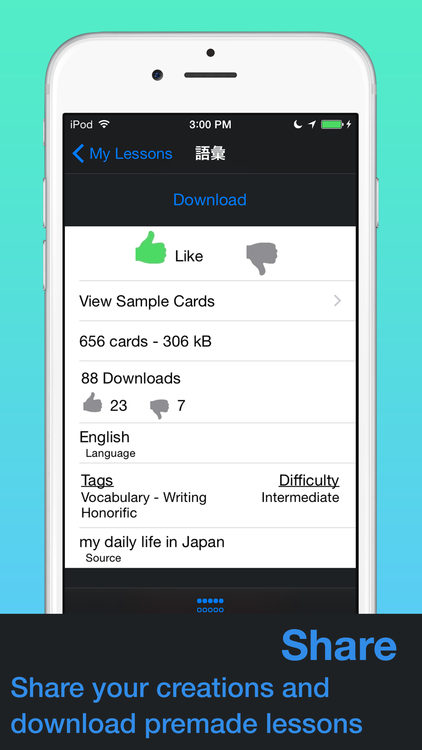
This is a totally new feature making use of a totally new API so it’s quite possible that there will be some issues. I’ll be monitoring this closely and will try to push out a fixes quickly if anything goes wrong.
You’ll need to make an account in order to access this website but it has a lot of very helpful info if you’re using mnemonics to memorize new kanji. And if you’re not using mnemonics, you really should give it a try; I think it’s much easier than the stroke-by-stroke method. You can search the site directly from the Study view pop-up menu and find a good story to copy and import or use them as inspiration to make up your own story.
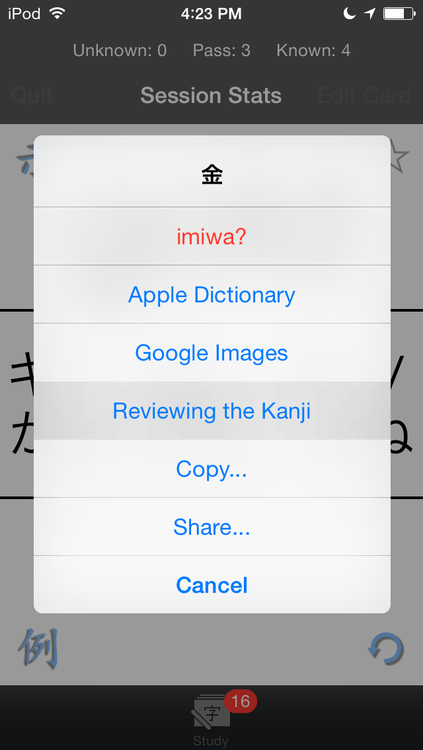
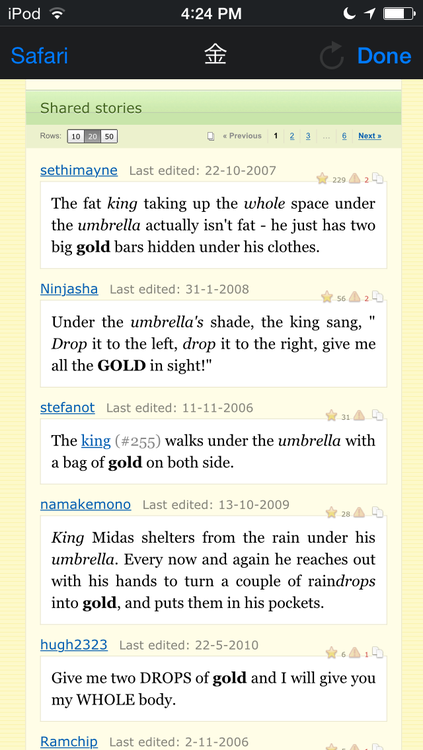
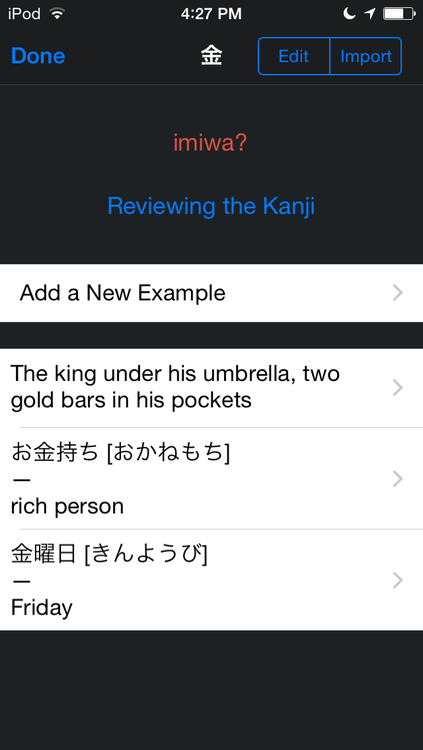
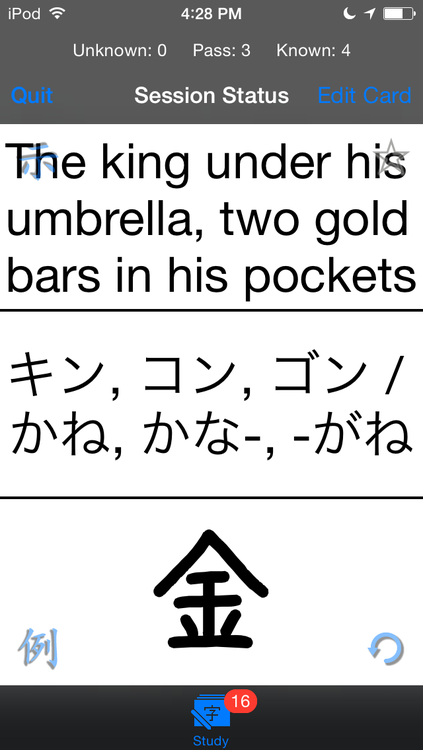
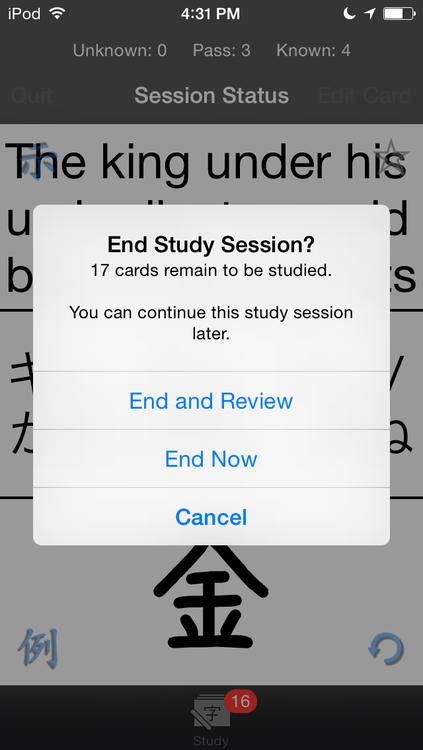
This works from the Edit view and during study sessions. If you’re planning to re-import these as cards in a different lesson you should select “imiwa entries” from the import menu.
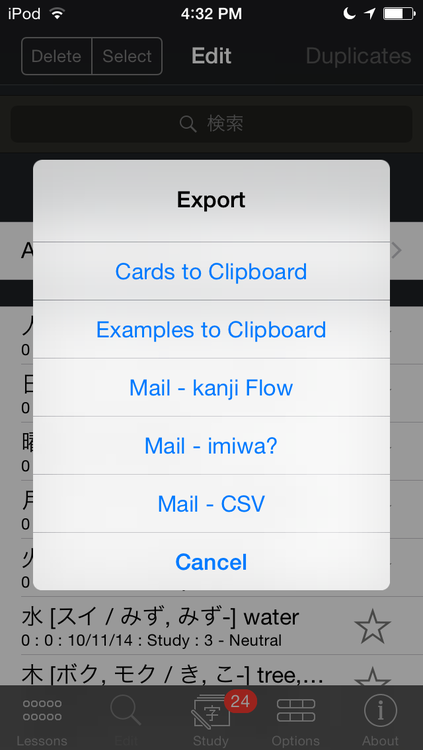
It might be just a bit slower now but that seems to help fix some of the occasional crashes.
I’ve already found a few minor issues that I’d like to fix in the next version but please be sure to let me know if you notice anything strange. The next version’s major new feature will be to have an example database available directly within the app and to optionally display a random example automatically if you haven’t added your own examples. I’m probably going to implement this as an In-App Purchase. This is so that users that don’t need it don’t have to worry about the extra space that an example database will take up and Apple now hosts downloadable IAP content meaning I won’t have to worry about serving it myself. I’m not sure if I’m actually going to charge anything for it or not but it’ll probably be free.
Please let me know if you have any other ideas for new features.
Happy studies!
Apple helped me out with an expedited review to fix the New Lesson bug in the last version. You can now create new lessons. I really appreciate everyone that got back to me quickly to let me know about the problem so I could get it fixed asap.

I also added in new card shuffling as requested by Mugen89k. You’ll get an alert when you open the new version to turn on the option if you so desire. The default behavior is to leave it off and I recommend that most users do leave it off so that you can edit your new cards in order during study sessions. You can change the option at any time via the Settings app.
I also tweaked card sorting so that cards always appear in order of creation on the Edit view. I think it was kind of silly and annoying for them to be shuffled there. Memorized cards will continue to be shuffled during study sessions unless you choose a different sorting option yourself.
As always, please let me know if you notice anything strange or would like me to add something to the next version of the app.
Happy Studies!
Version 1.1.1 was released today. It’s just a small update mostly to fix a bug but I did also add one small feature. I fixed a crash that would occur if you attempted to delete cards that had examples. I also added the ability to toggle an example’s hint (translation) from the Study Session long-press pop up menu. Tapping the left arrow on the menu will allow you to switch to the hint. This will allow you to have speech synthesis speak the hint just in case you’d like to do that for any reason.
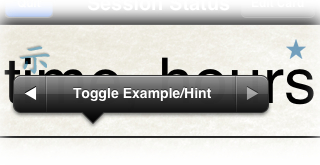
Version 1.1.2 is also ready and currently waiting for review. This version adds an auto-sync option when starting study sessions. I’ll update again next week once it’s ready.
Happy Studies!
Version 1.1 is processing for the App Store and will be available soon. This update integrates speech synthesis powered by iSpeech®. So, you’ll be able to practice repeating your words and example sentences along with a natural, human quality text to speech reader. Besides Japanese, numerous languages are available for reading translations. This feature requires a network connection and you may incur extra charges if you don’t have an unlimited data plan.
In order to use speech synthesis, long-press on any revealed entry during a study session. A menu will pop up.
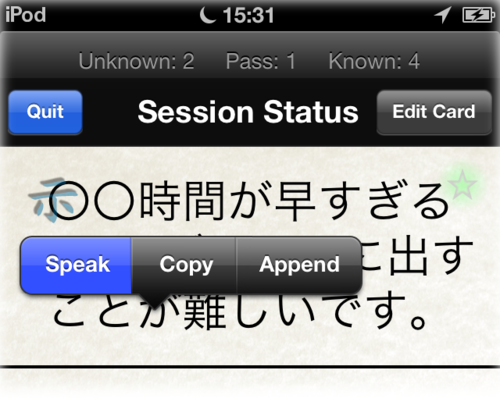
Selecting “Speak” will bring up a popover player. You can change the speed of the voice to whatever you’re comfortable practicing with. Please keep in mind that the fastest possible setting is just slightly faster than a “normal” speaking speed, so if you can repeat smoothly along with that, you should be good to go.
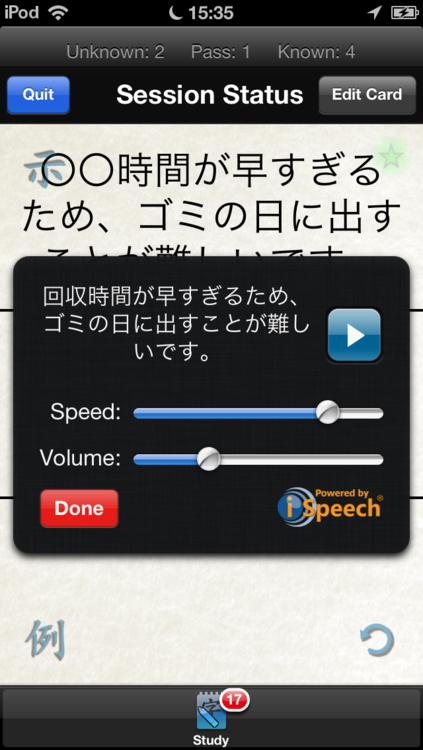
Languages for translations can be selected from the Settings app.
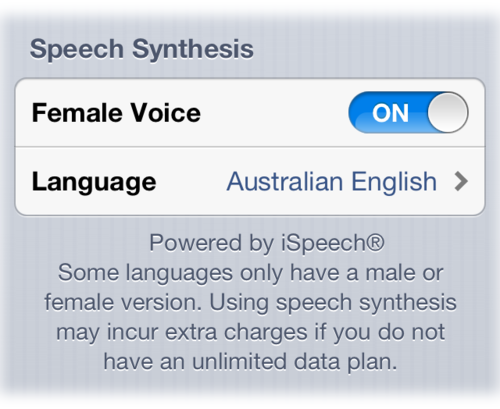
If you change the language settings, you’ll need to select “Speak” from the pop-up menu again in order to make the changes take effect. While I know that there are many users in Thailand, Vietnam, and The Philippines, those languages are, unfortunately, not supported. Of course, you probably don’t really need to practice your native language anyway, so I think the feature will be useful for everyone.
Please do feel free to send along any feedback you might have about the new feature.
Happy Studies!