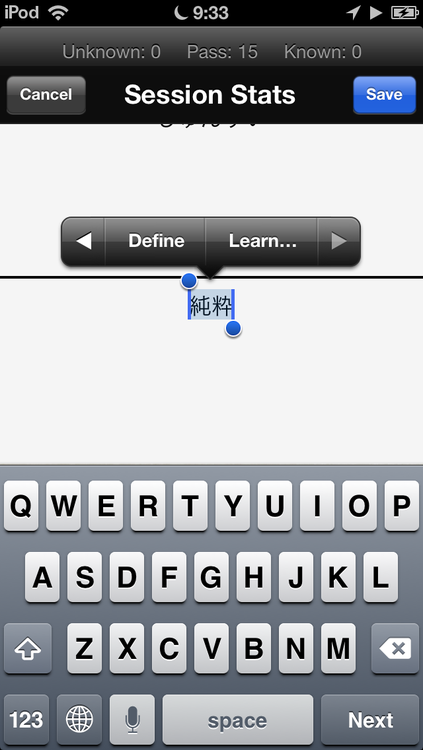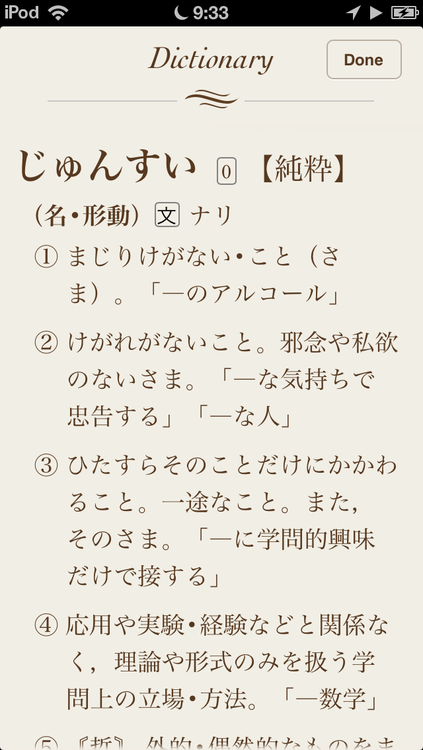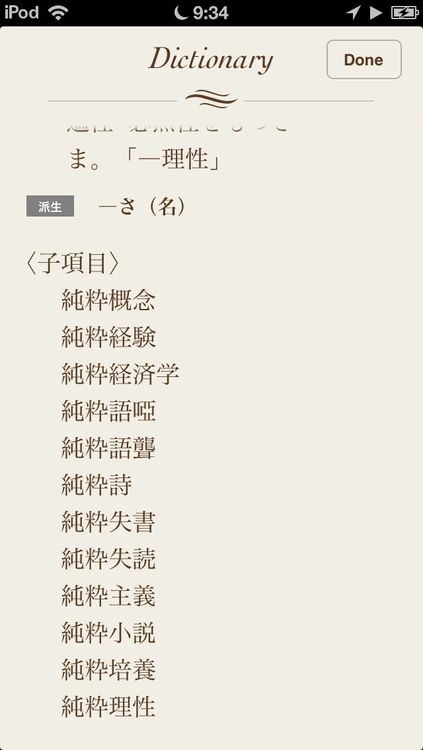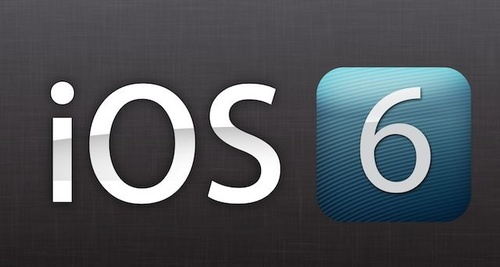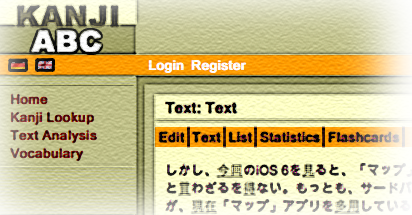Version 1.05 which supports 4-inch device screens was submitted to the App Store yesterday, Nov. 20th, 2012. It usually takes Apple a week or two to get to it though.
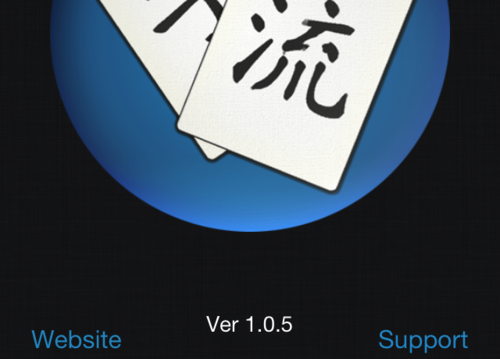
Actually, they already got to it today and it should be live on the App Store soon.
However, I’m actually not happy with the way the fonts are being laid-out on 4-inch devices. They’re bigger, of course, but for some reason the app isn’t doing a good job of keeping single, long words (like eavesdropping or misunderstanding) on one line. So, I’m gonna tweak that a bit and put out an update to address it. I’m also thinking of having examples come up in a random order so that you don’t see the same one at first every time. Please let me know what you think.
Happy Studies!