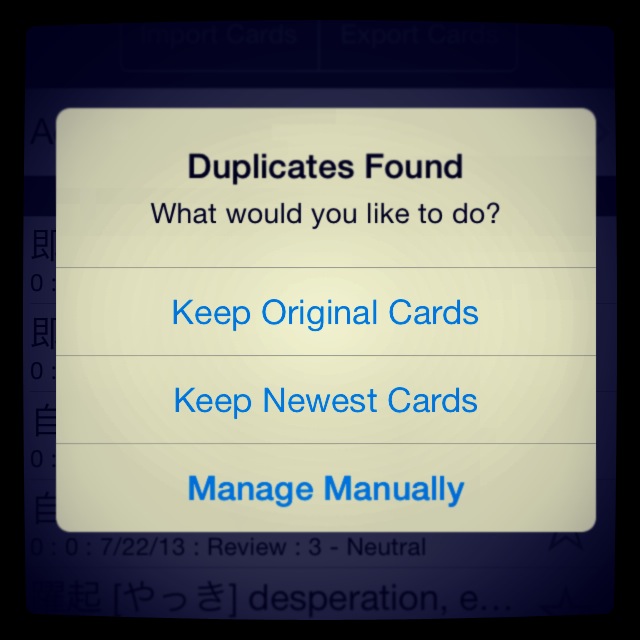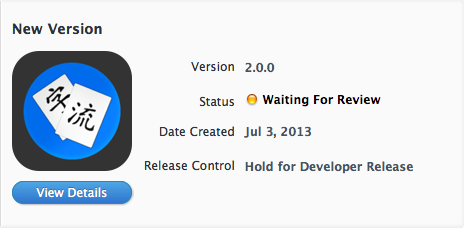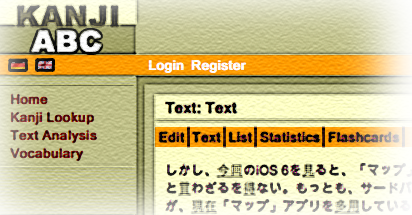Version 2.1.2 is now available.
- Implemented a share feature that allows users to share cards via URLs
You can now share cards on Facebook, Twitter, Message, etc. via a short URL:
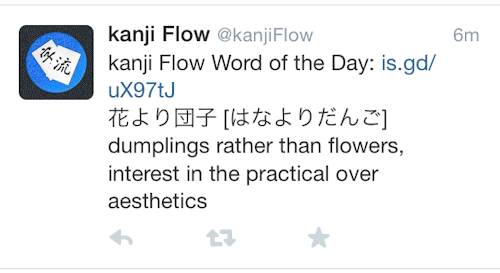
Tapping on said short URL on your iOS device with kanji Flow installed will open the app and give you the option to import it. Try it yourself:
kanji Flow Word of the Day: http://is.gd/uX97tJ
花より団子 [はなよりだんご]
dumplings rather than flowers, interest in the practical over aesthetics
I’ll try to share some topically relevant words every once in a while.
- Updated to support imiwa? 4.0
I’ll make separate post regarding updates for imiwa? 4 once it’s available.
- Increased iCloud syncing stability
Hopefully, you won’t get document errors after reinstalling or updating anymore.
- On iPad, the Card Details popover will always appear near the bottom of the Edit view which should prevent strange keyboard behavior and crashes
I think that’s pretty clear.
- Other minor bug fixes and performance improvements
And still more to come. The next major feature should be Anki importing and exporting. Be sure to rate the app on the App Store if you like the new version.
Happy studies!